Docker compose examples
The advantage of running applications using Docker is that it’s easy to setup. Just with a few lines, you can have an application up and running. Also, update or rollback a version is possible with a single command. For backup, it’s not needed to backup the application itself, only the data(base) and configuration files are enough.
Table of Contents
- Docker commands
- Docker compose file explanation
- Portainer
- Node-RED
- InfluxDB
- Grafana
- Mosquitto
- Zigbee2MQTT
- Zigbee2MQTT Assistant
- Rhasspy
- Pi-hole
- DSMR Reader
- Home Assistant
- Room Assistant
Docker commands
You can control your docker containers via command line commands.
Here you find some useful commands:
Update container
Get the latest version of the defined image from dockerhub.
docker-compose pull <container_name>
Run container
Start the container on the background.
docker-compose up -d <container_name>
Start container
docker-compose start <container_name>
Restart container
docker-compose restart <container_name>
Stop container
docker-compose stop <container_name>
Stop all container
docker ps -aq | xargs docker stop
Cleanup old local images
docker system prune -a
Show container logs
Show a constant stream of the last 30 log lines.
docker logs -f --tail 30 zigbee2mqtt
Show all container
Show all running containers.
docker ps
Enter the bash in a container
Use for the < container hash > the first column from a docker ps command.
docker exec -ti <container hash> bash
More commands
All the docker-compose commands can be found on the official page.
Docker compose file explanation
In the docker-compose.yml file you can define a list of applications. For each application you can override the default image container settings and map the internal container ports (ports), environment variables (environment), directories (volumes) and hardware (devices) to the hosts. With this functionality you can easily backup custom data and settings.
Example docker-compose.yml definition
version: '2'
services:
portainer:
container_name: portainer
image: portainer/portainer-ce
ports:
- 80:9000
environment:
- GF_SECURITY_ALLOW_EMBEDDING=true
volumes:
- ./volumes/portainer/data:/data
devices:
- /dev/serial/by-id/usb-xyz:/dev/ttyACM0
Portainer
With Portainer you get a visual overview and control of your docker containers.
You can open each docker terminal, with a single click, or see the internal logging.
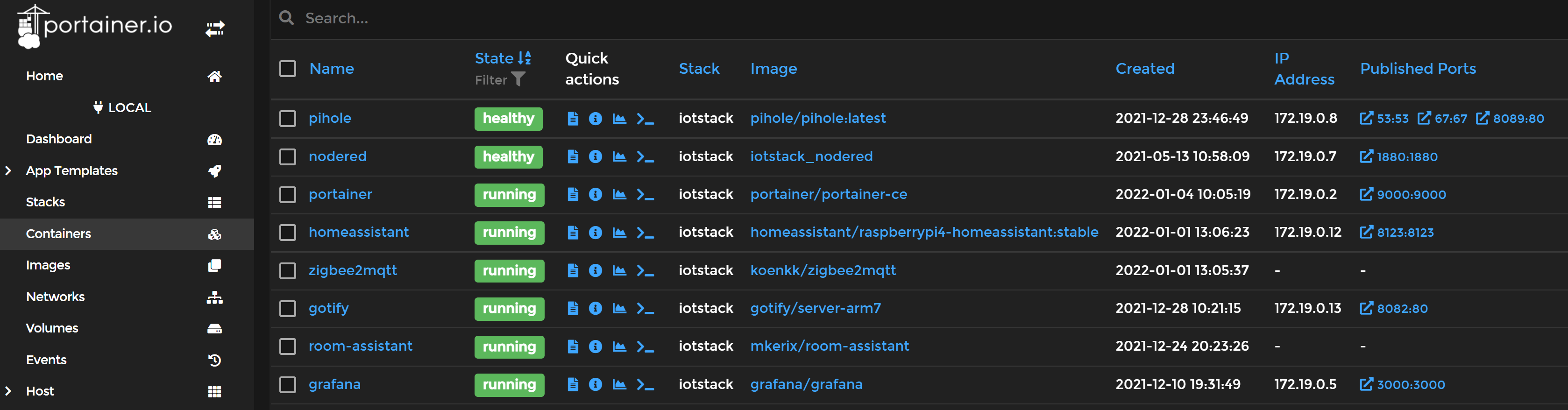
portainer:
container_name: portainer
image: portainer/portainer-ce
restart: unless-stopped
ports:
- 9000:9000
volumes:
- /var/run/docker.sock:/var/run/docker.sock
- ./volumes/portainer/data:/data
Reset password
docker stop portainer
docker pull portainer/helper-reset-password
docker run --rm -v /home/pi/stack/volumes/portainer/data:/data portainer/helper-reset-password
The output show a new password.
{"level":"info","filename":"portainer.db","time":"...","message":"loading PortainerDB"}
Password successfully updated for user: admin
Use the following password to login: xxxxxxxxxxxxx
Node-RED
Node-RED is a visual tool to create flows with blocks.
You can use sensor data, date/time or other (online) triggers as input and each block in the chain can validate or modify data before it goes to the next block.
See my Node-RED page for examples.
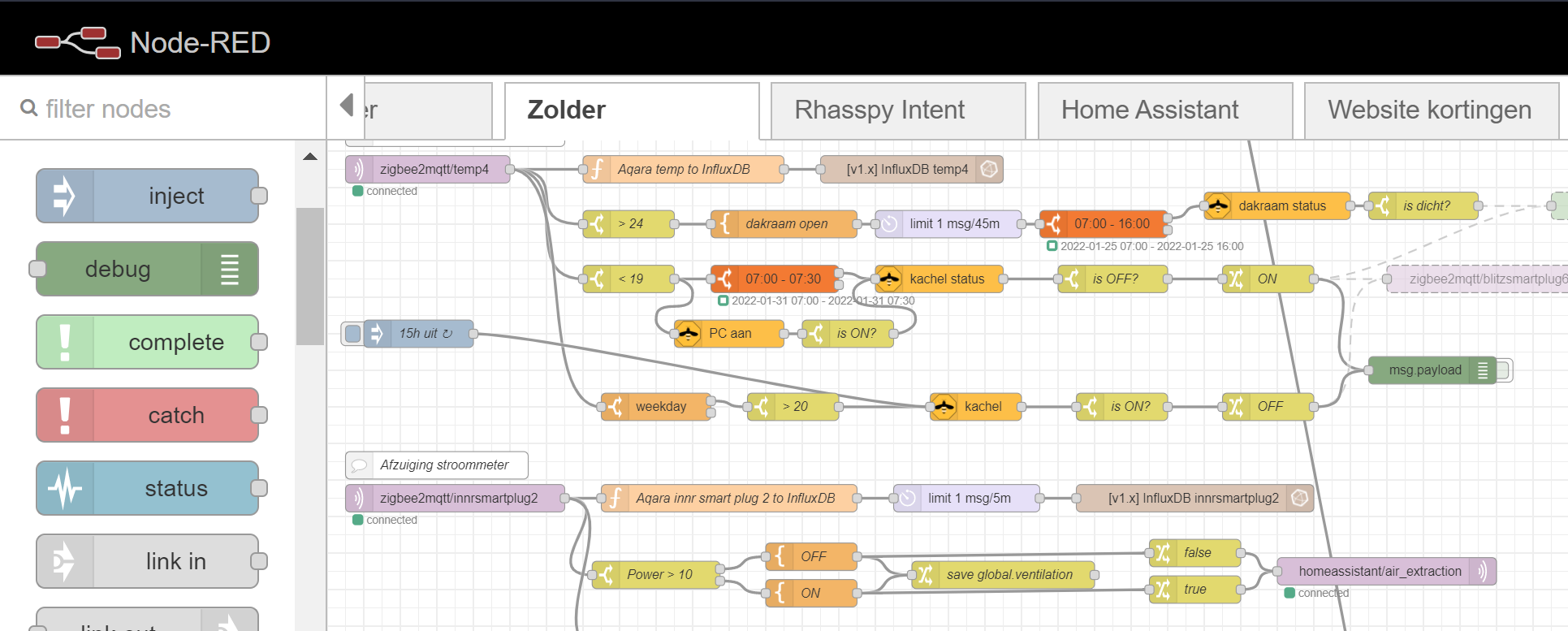 Het docker-compose definition:
Het docker-compose definition:
nodered:
container_name: nodered
build: ./services/nodered/.
restart: unless-stopped
user: "0"
privileged: true
ports:
- 1880:1880
volumes:
- ./volumes/nodered/data:/data
- /proc/net/arp:/host/arp
- /var/run/docker.sock:/var/run/docker.sock
- /var/run/dbus/system_bus_socket:/var/run/dbus/system_bus_socket
devices:
- "/dev/ttyAMA0:/dev/ttyAMA0"
- "/dev/vcio:/dev/vcio"
- "/dev/gpiomem:/dev/gpiomem"
The file services/nodered/Dockerfile installs node-RED and some usefull modules.
FROM nodered/node-red:latest
RUN for addonnodes in \
node-red-node-pi-gpiod \
node-red-dashboard \
node-red-contrib-influxdb \
node-red-contrib-arp \
node-red-contrib-counter \
node-red-contrib-edge-trigger \
node-red-contrib-interval-length \
node-red-contrib-isonline \
node-red-contrib-jsonpath \
node-red-contrib-push \
node-red-contrib-samsung-tv-control \
node-red-contrib-schedex \
node-red-contrib-telegrambot \
node-red-contrib-time-range-switch \
node-red-contrib-weekday \
node-red-contrib-zigbee2mqtt \
node-red-node-ping \
node-red-node-pushbullet \
node-red-node-rbe \
node-red-node-tail \
; do \
npm install ${addonnodes} ;\
done;
InfluxDB
InfluxDB is a timebase database. Works seamless with Grafana to present sensor data over time.
influxdb:
container_name: influxdb
image: "influxdb:latest"
restart: unless-stopped
ports:
- 8086:8086
- 8083:8083
- 2003:2003
env_file:
- ./services/influxdb/influxdb.env
volumes:
- ./volumes/influxdb/data:/var/lib/influxdb
- ./backups/influxdb/db:/var/lib/influxdb/backup
The content of the file ./services/influxdb/influxdb.env
INFLUXDB_DATA_ENGINE=tsm1
INFLUXDB_REPORTING_DISABLED=false
INFLUXDB_ADMIN_ENABLED=true
INFLUXDB_USER=influx_user
INFLUXDB_USER_PASSWORD=influx_password
Grafana
With Grafana you can visualize the sensor data over time.
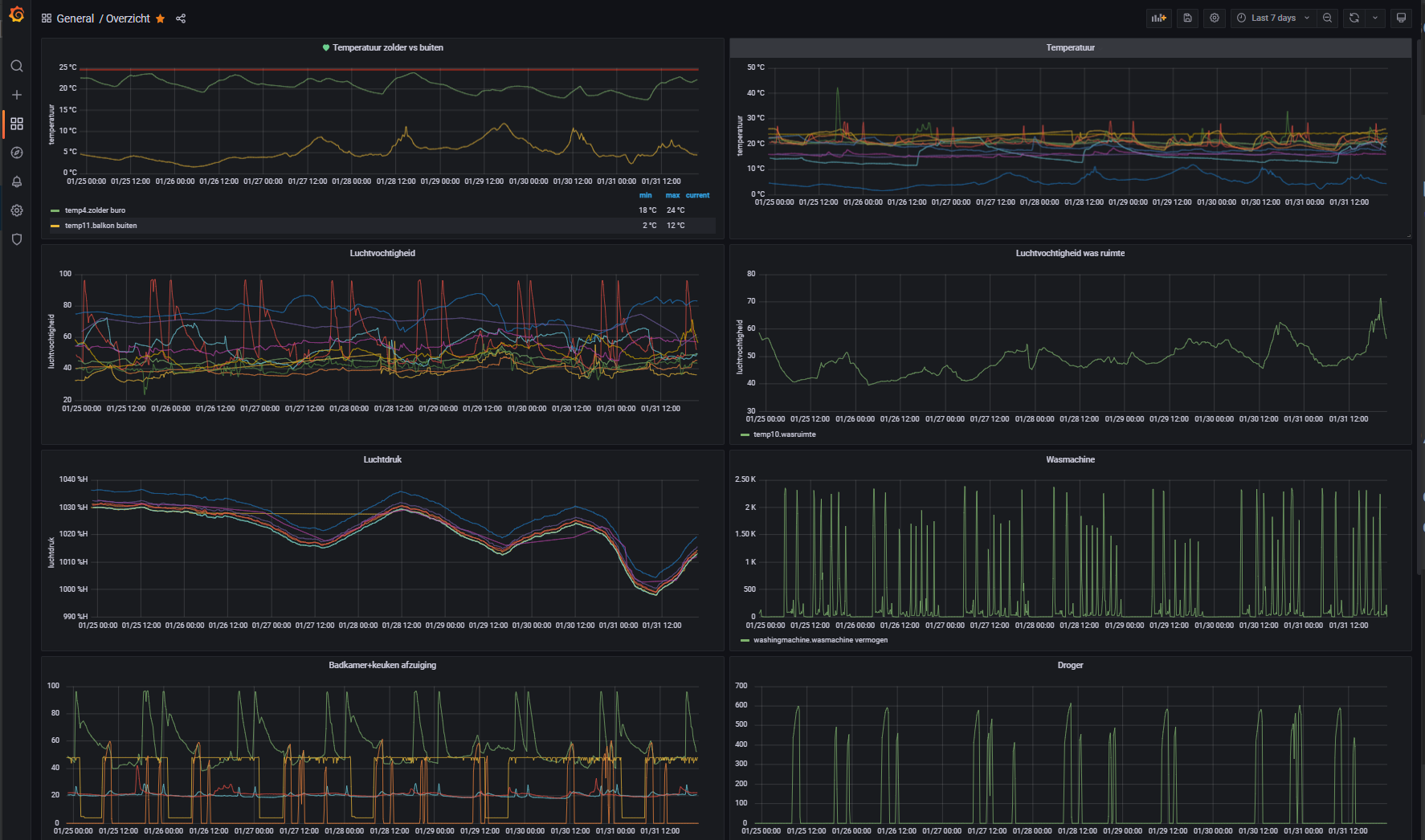
grafana:
container_name: grafana
image: grafana/grafana
restart: unless-stopped
user: "0"
ports:
- 3000:3000
environment:
- GF_SECURITY_ALLOW_EMBEDDING=true # use Grafana as iframe in Home Assistant
env_file:
- ./services/grafana/grafana.env
volumes:
- ./volumes/grafana/data:/var/lib/grafana
- ./volumes/grafana/log:/var/log/grafana
The content of the file ./services/grafana/grafana.env
TZ=Europe/Amsterdam
GF_PATHS_DATA=/var/lib/grafana
GF_PATHS_LOGS=/var/log/grafana
GF_SECURITY_ALLOW_EMBEDDING=true
Mosquitto
Mosquitto is a, so-called, message broker for MQTT messages.
Sensors can send their messages in JSON format to a MQTT topic,
and other applications can read those messages.
mosquitto:
container_name: mosquitto
image: eclipse-mosquitto
restart: unless-stopped
user: "1883"
ports:
- 1883:1883
- 8893:8893
- 9001:9001
volumes:
- ./volumes/mosquitto/data:/mosquitto/data
- ./volumes/mosquitto/log:/mosquitto/log
- ./volumes/mosquitto/pwfile:/mosquitto/pwfile
- ./services/mosquitto/mosquitto.conf:/mosquitto/config/mosquitto.conf
- ./services/mosquitto/filter.acl:/mosquitto/config/filter.acl
The content of the file ./services/mosquitto/mosquitto.conf
persistence true
persistence_location /mosquitto/data/
log_dest file /mosquitto/log/mosquitto.log
listener 1883
protocol mqtt
allow_anonymous true
listener 9001
protocol websockets
Zigbee2MQTT
A bridge to read Zigbee devices values and convert the data to JSON and send it to the mosquitto MQTT server.
zigbee2mqtt:
container_name: zigbee2mqtt
image: koenkk/zigbee2mqtt
ports:
- 8081:8081
volumes:
- ./volumes/zigbee2mqtt/data:/app/data
- /run/udev:/run/udev:ro
devices:
# slaesh cc2652 stick settings
- /dev/serial/by-id/usb-Silicon_Labs_slae.sh_cc2652rb_stick_-_slaesh_s_iot_stuff_00_12_4B_00_21_CB_EF_58-if00-port0:/dev/ttyACM0
#- /dev/serial/by-id/usb-Texas_Instruments_CC2538_USB_CDC-if00:/dev/ttyACM0
restart: unless-stopped
network_mode: host
environment:
- TZ=Europe/Amsterdam
The content of the file ./volumes/zigbee2mqtt/configuration.yaml defines things like all the Zigbee devices and the groups with their devices.
homeassistant: true
permit_join: true
mqtt:
base_topic: zigbee2mqtt
server: mqtt://localhost:1883
serial:
port: /dev/ttyACM0
advanced:
pan_id: 6756
report: true
frontend:
port: 8081
experimental:
new_api: true
devices:
'0x000d6ffffefc2fbf':
friendly_name: ikeasmartplug1
debounce: 1
retain: true
groups:
'1901':
friendly_name: group_lights1
retain: true
transition: 4
optimistic: true
devices:
- ikealamp1
- ikealamp2
- ikealamp3
Zigbee2MQTT Assistant
zigbee2mqttassistant:
container_name: zigbee2mqttassistant
image: carldebilly/zigbee2mqttassistant
restart: unless-stopped
env_file:
- ./services/zigbee2mqttassistant/zigbee2mqttassistant.env
ports:
- 8880:80
environment:
- VIRTUAL_HOST=~^zigbee2mqttassistant\..*\.xip\.io
- VIRTUAL_PORT=8880
Rhasspy
rhasspy:
image: rhasspy/rhasspy
container_name: rhasspy
restart: unless-stopped
volumes:
- ./volumes/rhasspy/data:/profiles
- /etc/localtime:/etc/localtime:ro
- /etc/asound.conf:/etc/asound.conf
ports:
- "12101:12101"
- "12183:12183"
devices:
- /dev/snd:/dev/snd
- /dev/bus/usb/001/006:/dev/bus/usb/001/009
command: --user-profiles /profiles --profile nl
Pihole
pihole:
container_name: pihole
image: pihole/pihole:latest
ports:
- "53:53/tcp"
- "53:53/udp"
- "67:67/udp"
- "8089:80/tcp"
#- "443:443/tcp"
env_file:
- ./services/pihole/pihole.env
volumes:
- ./volumes/pihole/etc-pihole/:/etc/pihole/
- ./volumes/pihole/etc-dnsmasq.d/:/etc/dnsmasq.d/
- ./volumes/pihole/my-external.conf:/etc/lighttpd/external.conf
dns:
- 127.0.0.1
- 8.8.8.8
# Recommended but not required (DHCP needs NET_ADMIN)
# https://github.com/pi-hole/docker-pi-hole#note-on-capabilities
cap_add:
- NET_ADMIN
restart: unless-stopped
DSMR Reader
dsmr:
container_name: dsmr
image: xirixiz/dsmr-reader-docker:latest
depends_on:
- dsmrdb
cap_add:
- NET_ADMIN
restart: always
volumes:
- /etc/localtime:/etc/localtime:ro
- ./volumes/dsmr/data/backups:/dsmr/backups
environment:
- DJANGO_TIME_ZONE=Europe/Amsterdam
- VIRTUAL_HOST=localhost
ports:
- 7777:80
- 7779:443
devices:
- /dev/ttyUSB0:/dev/ttyUSB0
dsmrdb:
container_name: dsmrdb
image: postgres:12-alpine
restart: always
volumes:
- /etc/localtime:/etc/localtime:ro
- ./volumes/dsmr/data/db:/var/lib/postgresql/data
environment:
- TZ=Europe/Amsterdam
- PG_TZ=Europe/Amsterdam
- POSTGRES_USER=dsmrreader
- POSTGRES_PASSWORD=****
- POSTGRES_DB=****
Home Assistant
homeassistant:
container_name: home-assistant
image: homeassistant/raspberrypi4-homeassistant:stable
volumes:
- ./volumes/home-assistant:/config
environment:
- TZ=Europe/Amsterdam
restart: unless-stopped
network_mode: host
Room Assistant
room-assistant:
container_name: room-assistant
image: mkerix/room-assistant
network_mode: host
restart: always
volumes:
- /var/run/dbus:/var/run/dbus
- ./volumes/room-assistant/config:/room-assistant/config