Home Assistant dashboard custom element: Auto-entities
Here you find Home Assistant (lovelace) dashboard examples from the custom HACS card element auto-entities which you can add to your own dashboards.
Auto-entities is a very powerful addon card that can let you make dynamic entity lists based on (multiple) filters, include and exclude entities, different types of sorting and presenting.
The git repository with also all options and some examples can be found at https://github.com/thomasloven/lovelace-auto-entities
Install this integration via this button in your own HA instance
Table of Contents
- Temperatures (rounded, sorted and colored)
- Humidity (rounded, sorted and colored)
- Show lights ordered by state
- Show only the lights which are ‘on’
- Latest activities (motions and doors)
- Open windows
- Missing devices
- Full moon (single condition)
- Only X days left (multiple conditions with AND)
- Upcoming week and sort by days
- With attribute data
- Conditional mushroom cards
- Chores
Temperatures (rounded, sorted and colored)
Show all temperature sensors in order of their temperature from high to low. And show the rounded temperature to a real number and for temperature higher than ideal give them an orange or red color. Blue icons when the temperature is below 10 degrees.
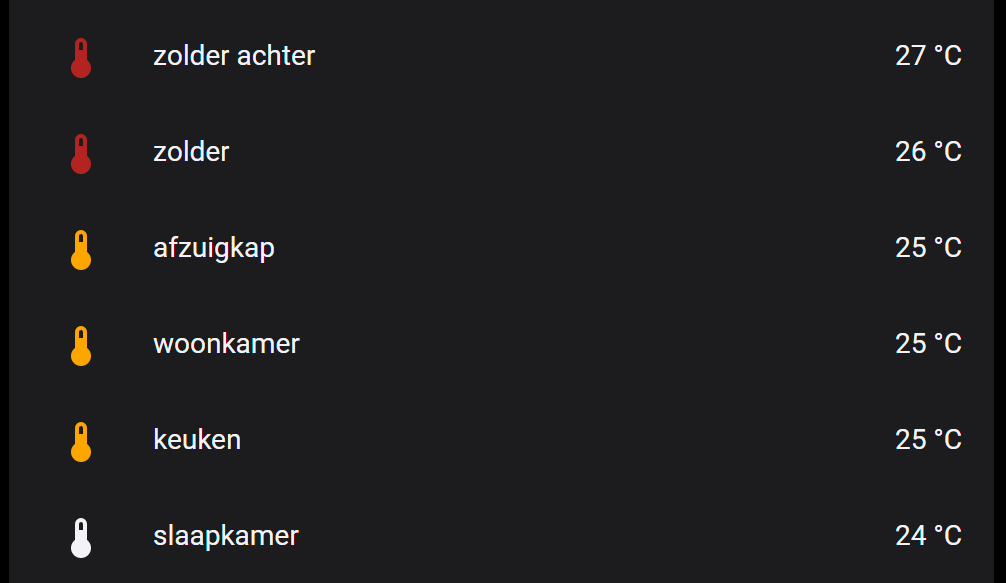
# Sourcecode by vdbrink.github.io
# Dashboard card code
type: custom:auto-entities
card:
type: entities
show_header_toggle: false
state_color: false
title: Temperaturen aflopend
filter:
include:
- entity_id: sensor.temp*.temperature
options:
type: custom:template-entity-row
state: |
{{ states(config.entity)|round(0)}} °C
style: |
:host {
--paper-item-icon-color:
{% set level = states(config.entity)|round(0) %}
{% if level >= 26 %} firebrick
{% elif level >= 25 %} orange
{% elif level < 10 %} blue
{% else %} var(--primary-text-color)
{% endif %}
;
}
show_empty: false
sort:
method: state
reverse: true
numeric: true
Humidity (rounded, sorted and colored)
Show all humidity sensors in order of their humidity from high to low
and only when the value is higher or equal than 65%.
Hide sensor temp12 and with value unavailable.
Show the rounded humidity to a real number and for humidity higher than 70% red,
higher 60% orange, higher than 55% white.
# Sourcecode by vdbrink.github.io
# Dashboard card code
type: custom:auto-entities
card:
type: entities
show_header_toggle: false
state_color: false
filter:
include:
- entity_id: sensor.temp*_humidity_rounded
options:
type: custom:template-entity-row
state: |
{{ states(config.entity)|round(0)}} %
style: |
:host {
--paper-item-icon-color:
{% set level = states(config.entity)|round(0) %}
{% if level >= 70 %} firebrick
{% elif level >= 60 %} orange
{% elif level >= 55 %} white
{% else %} var(--primary-text-color)
{% endif %}
;
}
exclude:
- entity_id: sensor.temp12_humidity
- state: unavailable
- state: <= 65
show_empty: false
sort:
method: state
reverse: true
numeric: true
Show lights ordered by state
Show all the lights which are currently on always on top.
Hide also the unavailable ones.
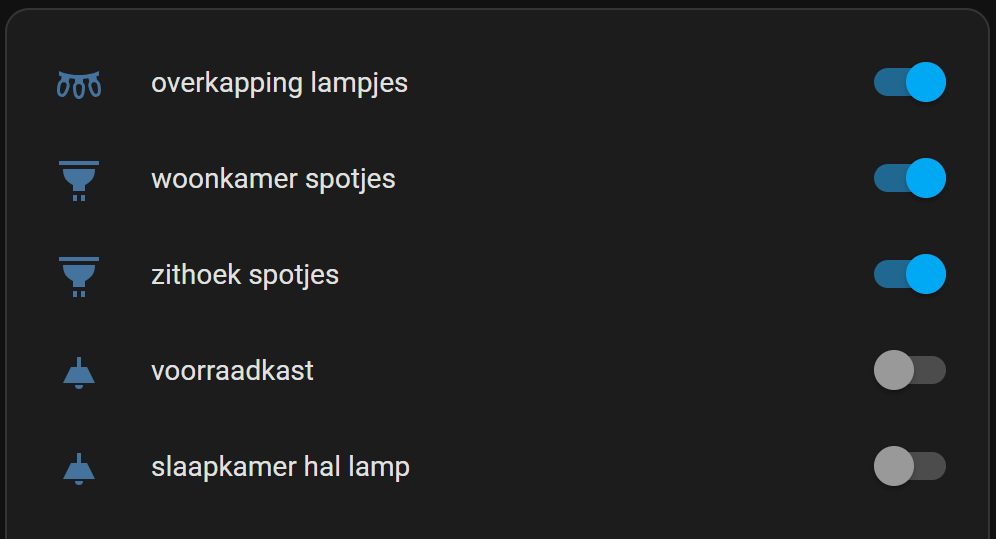
# Sourcecode by vdbrink.github.io
# Dashboard card code
type: custom:auto-entities
card:
type: entities
show_header_toggle: false
state_color: false
filter:
include:
- entity_id: light.*
exclude:
- state: "unavailable"
sort:
method: state
reverse: true
Show only the lights which are ‘on’
Show only the lights which are ‘on’.
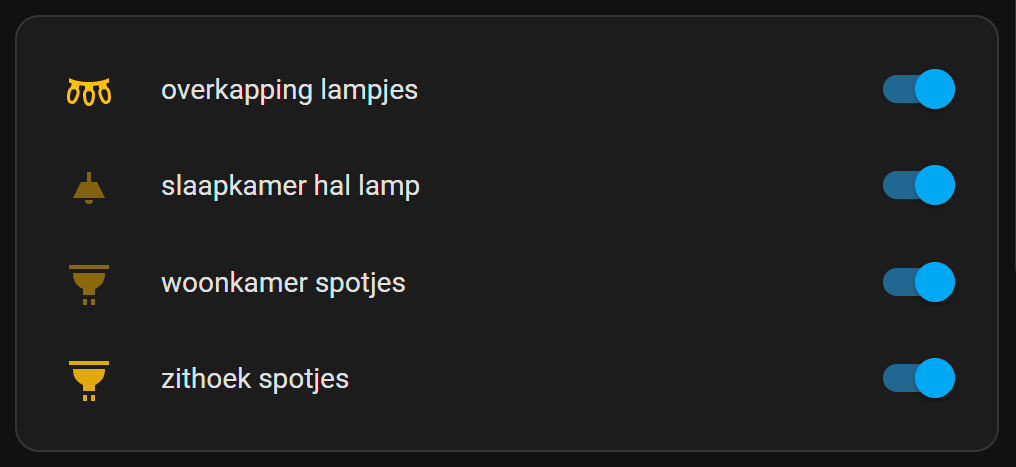
# Sourcecode by vdbrink.github.io
# Dashboard card code
type: custom:auto-entities
show_empty: false
card:
type: entities
filter:
include:
- domain: light
state: "on"
options:
tap_action:
action: toggle
Latest activities (motions and doors)
Show the latest 10 active motion-, presence- and contact door sensors which are changed in the last 30 minutes.

# Sourcecode by vdbrink.github.io
# Dashboard card code
type: custom:auto-entities
card:
type: entities
state_color: true
title: Latest activities
filter:
include:
- domain: binary_sensor
attributes:
device_class: motion
options:
secondary_info: last-changed
- domain: binary_sensor
entity_id: "*_contact"
options:
secondary_info: last-changed
exclude:
- last_changed: "> 30m ago"
sort:
method: last_changed
count: 10
reverse: true
Open windows
Show which windows are open.
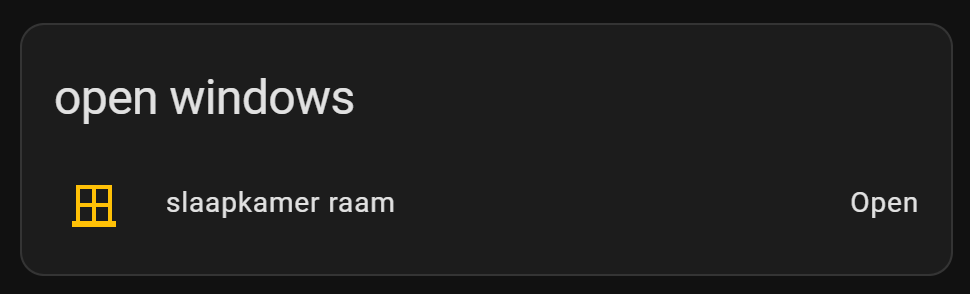
Example 2: based on device_class= window.
# Sourcecode by vdbrink.github.io
# Dashboard card code
type: custom:auto-entities
card:
type: entities
state_color: true
title: open windows
show_header_toggle: false
filter:
include:
- domain: binary_sensor
state: "on"
attributes:
device_class: window
sort:
method: last_updated
reverse: true
numeric: false
show_empty: true
Example 2: based on entity name (raam*).
# Sourcecode by vdbrink.github.io
# Dashboard card code
type: custom:auto-entities
card:
type: entities
state_color: true
title: open windows
show_header_toggle: false
filter:
include:
- name: "*raam*"
state: "on"
options:
secondary_info: last-changed
sort:
method: last_updated
reverse: true
numeric: false
show_empty: true
Missing devices
Show devices which didn’t trigger an update for the last 24 hours. You can fine tune this by including or excluding specific devices.
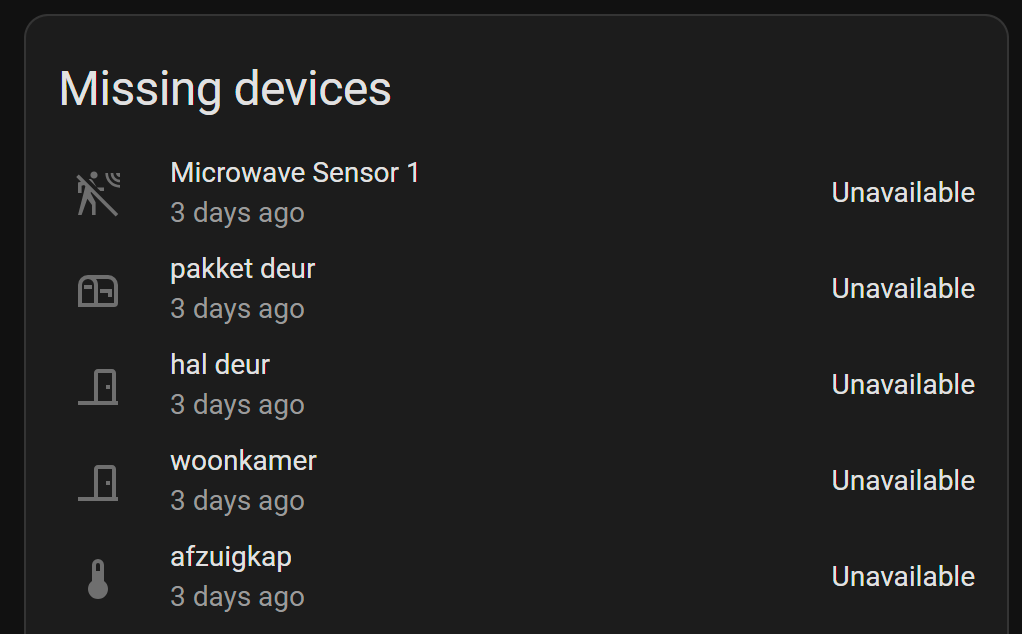
# Sourcecode by vdbrink.github.io
# Dashboard card code
type: custom:auto-entities
card:
type: entities
state_color: true
title: Missing devices
filter:
include:
- entity_id: /sensor.*_temperature/
last_updated: "> 24h ago"
options:
secondary_info: last-changed
- domain: binary_sensor
last_updated: "> 24h ago"
attributes:
device_class: motion
options:
secondary_info: last-changed
- entity_id: /sensor.*_contact/
last_updated: "> 24h ago"
options:
secondary_info: last-changed
sort:
method: last_changed
count: 15
reverse: false
Full moon (single condition)
Show this only when the entity sensor.moon has the status full_moon.
# Sourcecode by vdbrink.github.io
# Dashboard card code
type: custom:auto-entities
card:
type: entities
filter:
include:
- entity_id: sensor.moon
state: full_moon
show_empty: false
Only X days left (multiple conditions with AND)
For the paper pickup day, I only want this visible when there are only three days left.
Show only for the upcoming days (when the number of days is less than 4 AND more than -1).

See here how to create a day countdown based on a date.
# Sourcecode by vdbrink.github.io
# Dashboard card code
type: custom:auto-entities
card:
type: entities
filter:
include:
- entity_id: sensor.paper_waste_pickup_countdown
state 1: "< 4"
state 2: "> -1"
Upcoming week and sort by days
For my waste bin pickups, I show how many days are left until they picked up.
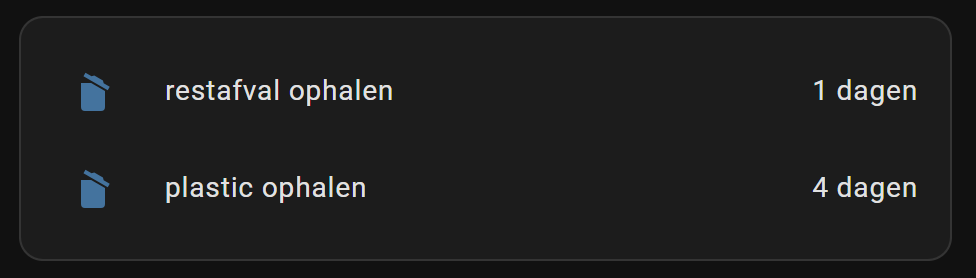
# Sourcecode by vdbrink.github.io
# Dashboard card code
type: custom:auto-entities
card:
type: entities
show_header_toggle: false
state_color: false
filter:
include:
- entity_id: sensor.*waste_pickup_countdown
state 1: "> 0"
state 2: < 8
show_empty: false
sort:
method: state
numeric: true
With attribute data
Show all room presence entities and as secondary_info an attribute value, in this case the distance attribute.
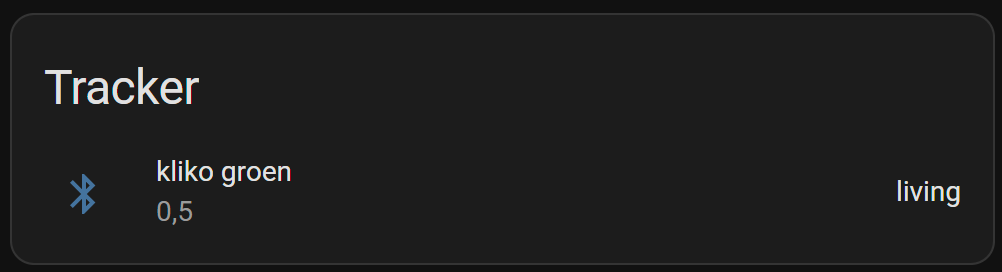
type: custom:auto-entities
card:
type: entities
state_color: true
title: Tracker
filter:
include:
- domain: sensor
entity_id: '*.room_presence'
options:
type: custom:multiple-entity-row
secondary_info:
attribute: distance
exclude:
- state: unknown
- state: unavailable
sort:
method: last-changed
reverse: true
Conditional mushroom cards
Mushroom cards can also be shown conditionally, see my conditional mushroom card examples.
Chores
I created a separated page about this subject where I use multiple auto entities lists to show which chores must be done and which are already done.
<< See also my other Home Assistant pages
