Home Assistant dashboard: Weather in The Netherlands
Here you can find dashboard related to the weather in the Netherlands.
There are a lot of weather sites who service weather data on the web or in apps. We can use that data also to show direct on our Home Assistant dashboards.
Table of Contents
- Neerslag App
- Animated weather predictions
- Weather predictions
- Rain expected value
- Rain radar animated
- Weather alarm map
- Weather alarm
- Pollen
- Precipitation surplus (neerslagoverschot)
- Bike/BBQ/Terrace weather score upcoming days
Neerslag App
Show expected rain from the possible Dutch sources Buienalarm and Buienradar.

Repo: https://github.com/aex351/home-assistant-neerslag-app
Install this integration via this button in your own HA instance
# Sourcecode by vdbrink.github.io
# Dashboard card code
type: custom:neerslag-card
title: Neerslag
entities:
- sensor.neerslag_buienalarm_regen_data
- sensor.neerslag_buienradar_regen_data
Animated weather predictions
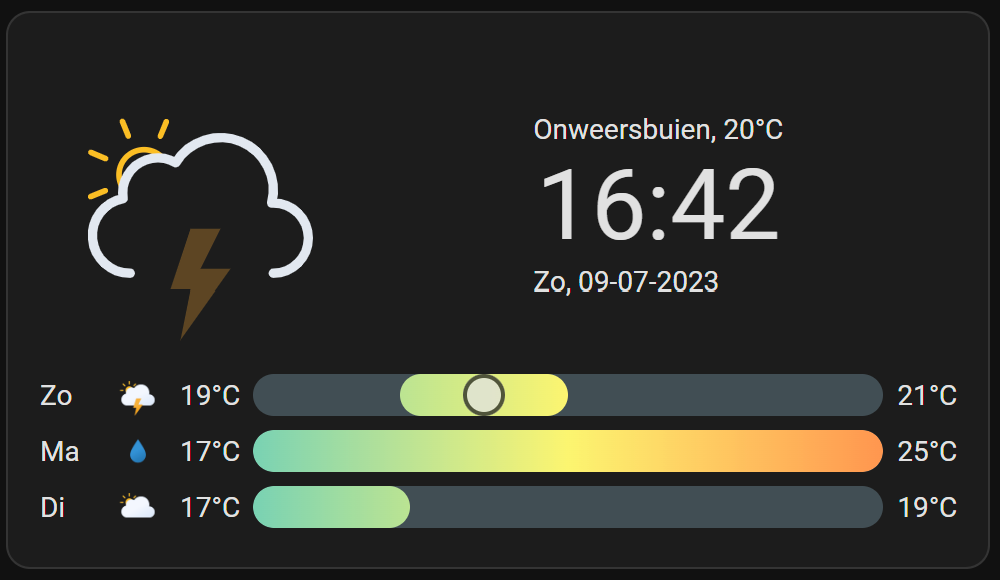
Install the HACS clock-weather-card integration via this button
# Sourcecode by vdbrink.github.io
# Dashboard card code
type: custom:clock-weather-card
entity: weather.home
forecast_days: 3
locale: nl
time_format: 24
date_pattern: P
hide_today_section: false
hide_forecast_section: false
This card is highly customizable. To show more days, no clock and also the expected weather per weather hour.
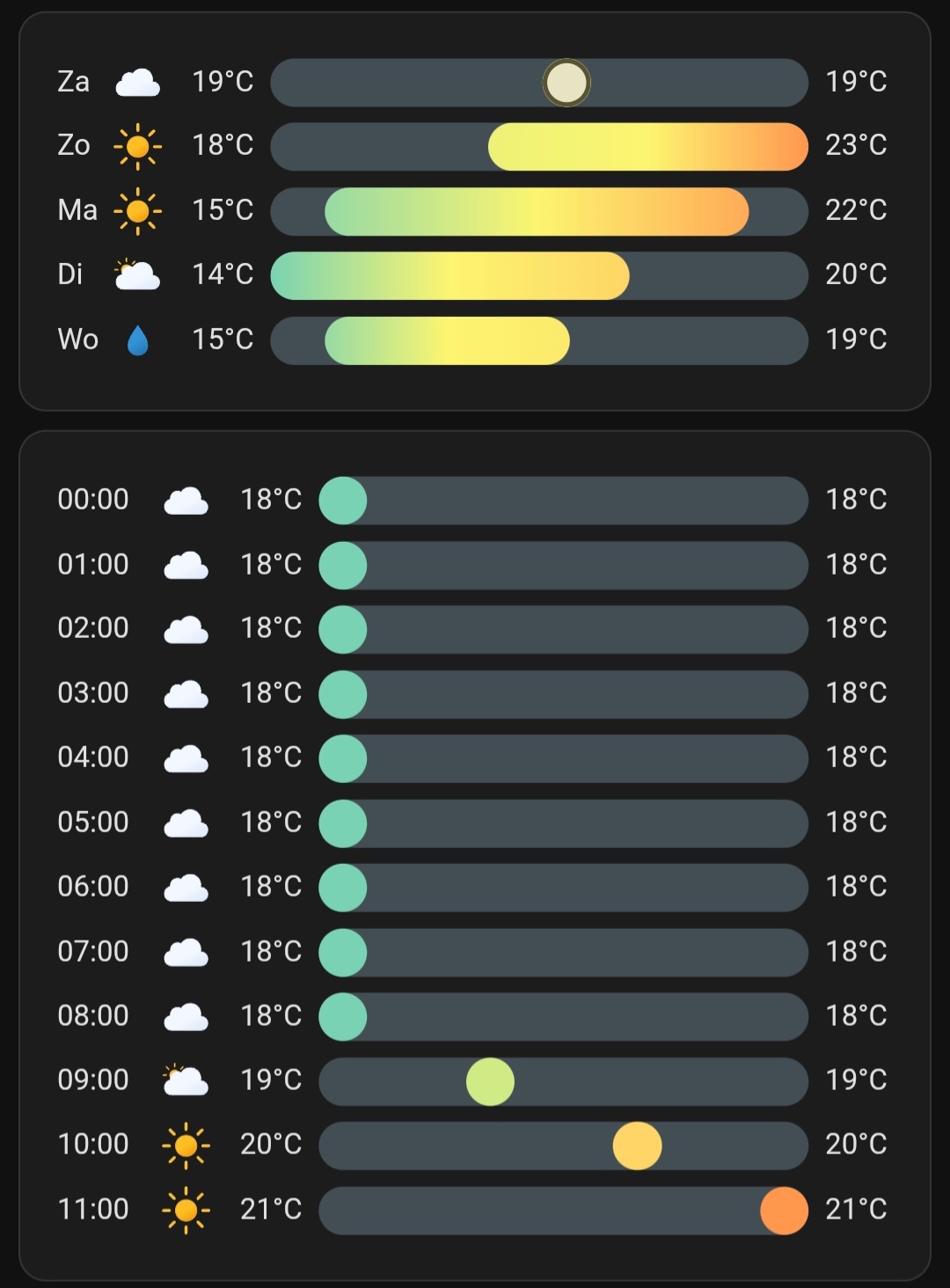
This is the corresponding code:
# Sourcecode by vdbrink.github.io
# Dashboard card code
type: custom:clock-weather-card
entity: weather.forecast_home
forecast_days: 5
locale: nl
time_format: 24
hide_clock: true
date_pattern: ""
hide_today_section: true
hide_forecast_section: false
hourly_forecast: true
forecast_rows: 12
Weather predictions
Nice overview of the current weather predictions.
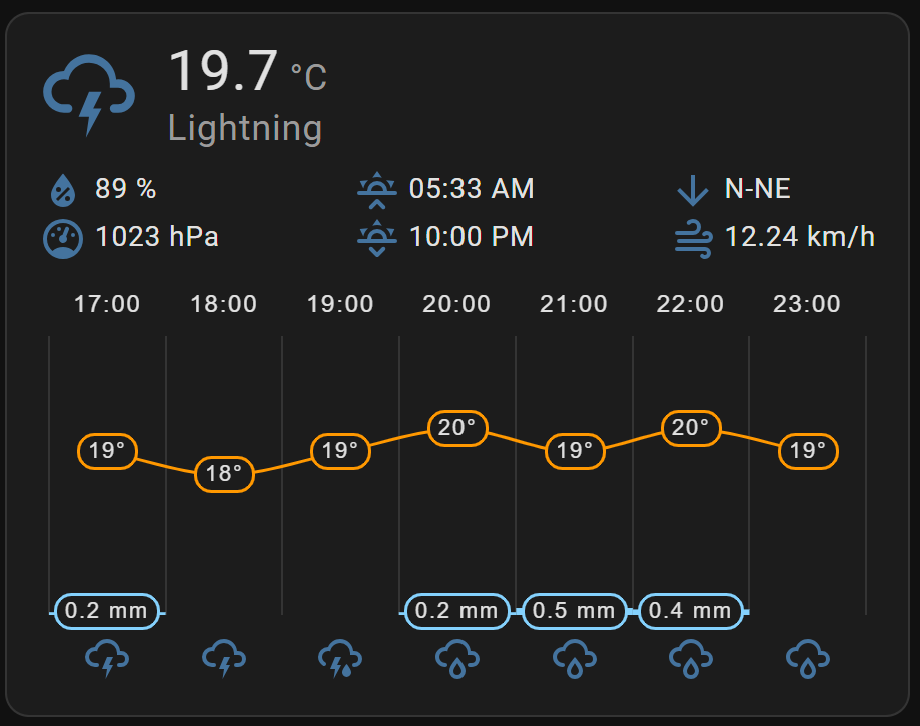
Install the HACS weather-chart-card integration via this button
# Sourcecode by vdbrink.github.io
# Dashboard card code
type: custom:weather-chart-card
entity: weather.home
Rain expected value
Based on the Buienalarm data: a number how much rain is expected.
# Sourcecode by vdbrink.github.io
# Dashboard card code
- platform: template
sensors:
buienalarm_rain_expected:
friendly_name: "rain expected"
value_template: >-
{% set rain = state_attr('sensor.neerslag_buienalarm_regen_data', 'data').precip %}
{% set total_precip = 0 %}
{% for value in rain %}
{% set total_precip = total_precip + (value | int) %}
{% endfor %}
{{ total_precip }}
Rain radar animated
Buienradar with residence marker
Buienradar has a Home Assistant integration which contains, next to weather entities, also an animation of the rain expectation for The Netherlands.
I added myself an extra residence marker to it !!!!
Result
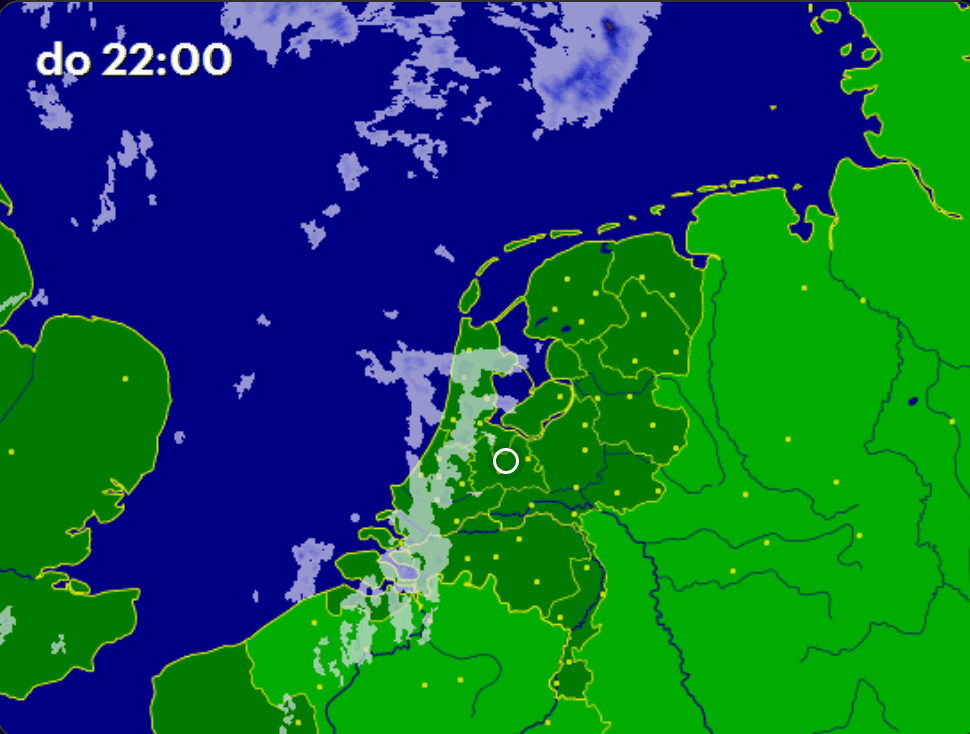
Installation
You need to install the Buienradar integration with this button
Enable the radar entity
Enable the Buienradar radar entity camera.buienradar, this one is disabled by default.
See how to do this:
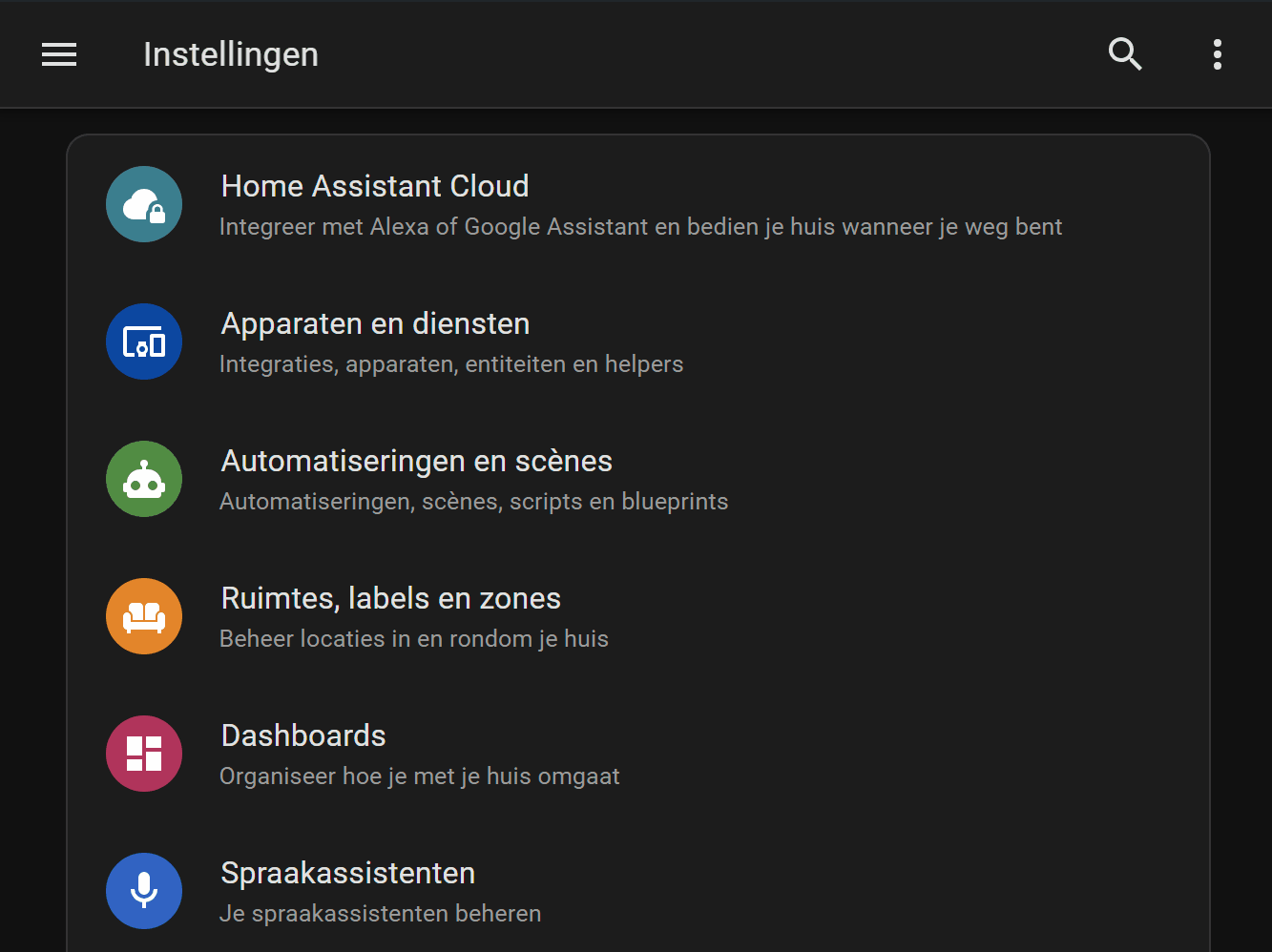
Or direct go to all entities and filter on
camera.buienradar.
Create the dashboard card
Now all preparations are done, the dashboard card can be created.
Add a new card to your dashboard (or edit your existing) with this content
and change the top and left properties to position the marker to your residence.
And use scale to change the size of the image.
The marker looks like this:
You can also use any other images you like better.
# Sourcecode by vdbrink.github.io
# Dashboard card code
type: picture-elements
camera_image: camera.buienradar
camera_view: live
aspect_ratio: '1:0.75'
elements:
- type: image
image: https://vdbrink.github.io/homeassistant/images_weather/marker_home.svg
style:
top: 60%
left: 50%
scale: 100%
(The aspect_ratio is needed because by default only half of the image is shown.)
Alternative implementation
Instead of an online file, it’s also possible to use a camera entity or download the file locally.
> Click here to see the other examples with: camera entity / local file >>
Via a camera image
Add a Generic camera integration:
Use the url https://raw.githubusercontent.com/vdbrink/vdbrink.github.io/main/homeassistant/images_weather/marker_home.svg
It’s this marker
Rename the sensor to camera.marker_home
# Sourcecode by vdbrink.github.io
# Dashboard card code
type: picture-elements
camera_image: camera.buienradar
camera_view: live
aspect_ratio: '1:0.75'
elements:
- type: image
entity: camera.marker_home
camera_image: camera.marker_home
style:
top: 60%
left: 50%
scale: 100%
Via a local image
You can also use the image as a local image.
Download the file https://raw.githubusercontent.com/vdbrink/vdbrink.github.io/main/homeassistant/images_weather/marker_home.svg
and place if in your local Home Assistant /www/ directory.
And use this script:
# Sourcecode by vdbrink.github.io
# Dashboard card code
type: picture-elements
camera_image: camera.buienradar
camera_view: live
aspect_ratio: '1:0.75'
elements:
- type: image
image: /local/marker_home.svg
style:
top: 60%
left: 50%
scale: 100%
Consider a small donation if you like this blog.
Weeronline
An animated image of 2 hours prediction of the rain in steps of 5 minutes.
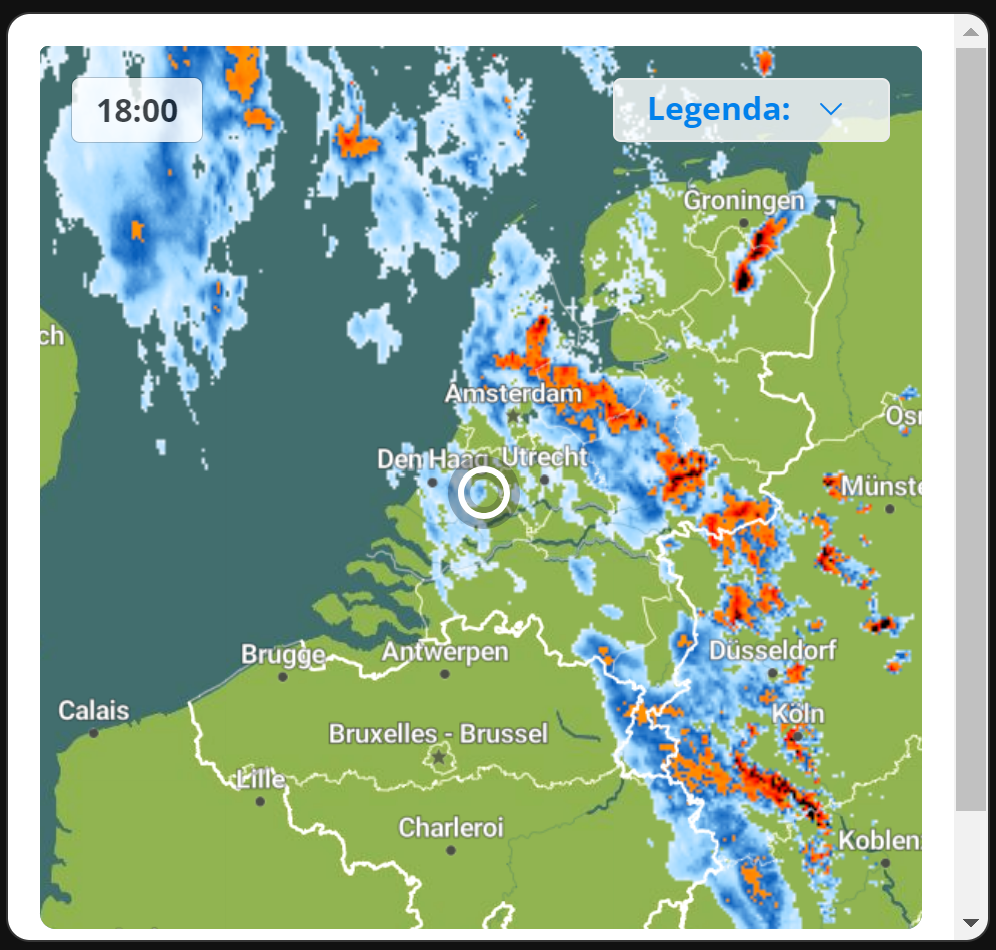
# Sourcecode by vdbrink.github.io
# Dashboard card code
type: iframe
url: https://www.weeronline.nl/widget/radar?id=135
aspect_ratio: '1.06'
Weather alarm map
Source: KNMI
Alarm code colors per province.
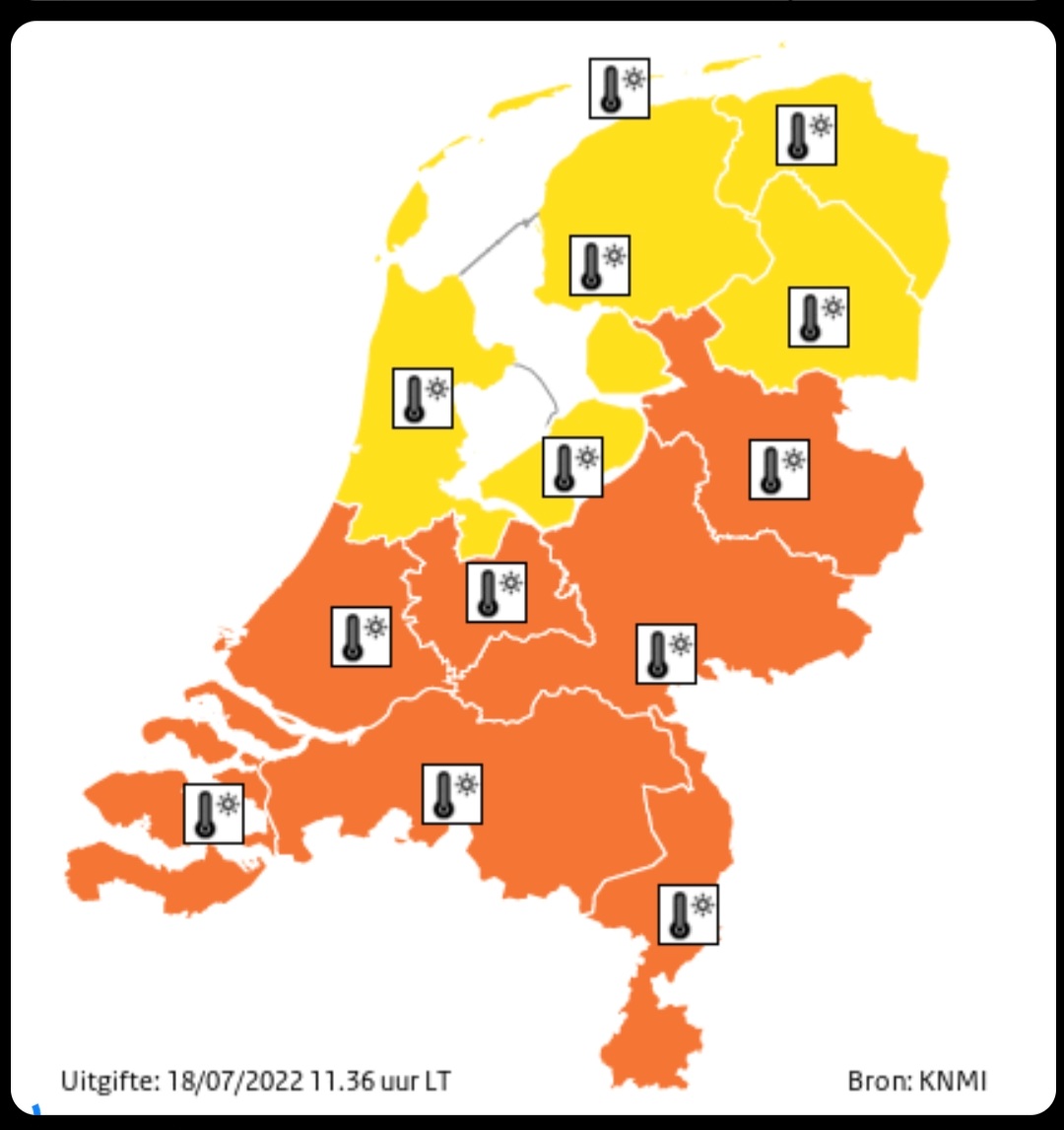
# Sourcecode by vdbrink.github.io
# Dashboard card code
type: picture-elements
image: https://cdn.knmi.nl/knmi/map/current/weather/warning/waarschuwing_land_0_new.gif
elements:
- type: image
title: Weercode
tap_action:
action: url
url_path: https://knmi.nl
Weather alarm
Source: KNMI
Read the weather alarm code and description from the KNMI.nl site.
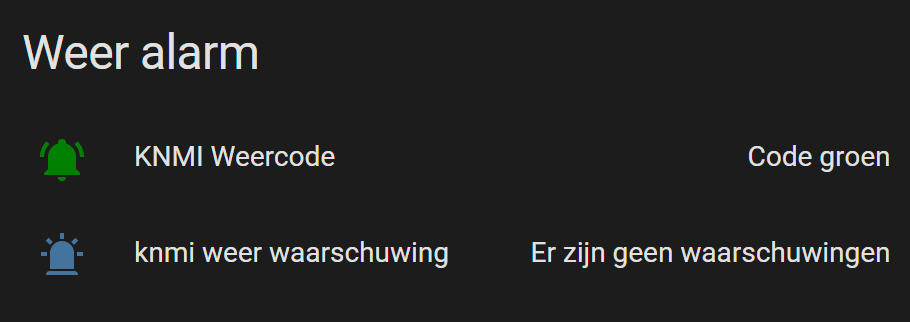
First, you need to define a scraper to scrape every 10 minutes the latest alarm code and text.
# Sourcecode by vdbrink.github.io
# configuration.yaml
- platform: scrape
resource: https://www.knmi.nl/nederland-nu/weer/waarschuwingen/overijssel
select: "div.alert__heading"
name: "knmi weercode"
scan_interval: 600
- platform: scrape
resource: https://www.knmi.nl/nederland-nu/weer/waarschuwingen/overijssel
select: "a.alert__description"
name: "knmi weer waarschuwing"
scan_interval: 600
This is the corresponding code for the screenshot.
The custom CSS color styling is done with the HACS module lovelace-card-mod
Install this integration via this button in your own HA instance
# Sourcecode by vdbrink.github.io
# Dashboard card code
type: entities
title: Weer alarm
entities:
- entity: sensor.knmi_weercode
name: KNMI Weercode
icon: mdi:bell-ring
card_mod:
style: |
:host {
--card-mod-icon-color:
{% if is_state('sensor.knmi_weercode', 'Code groen') %}
#008000;
{% elif is_state('sensor.knmi_weercode', 'Code geel') %}
#ffd700;
{% elif is_state('sensor.knmi_weercode', 'Code oranje') %}
#ffa500;
{% elif is_state('sensor.knmi_weercode', 'Code rood') %}
#ff4500;
{% else %}
#44739e
{% endif %}
}
- entity: sensor.knmi_weer_waarschuwing
icon: mdi:alarm-light
show_header_toggle: true
state_color: true
Check the styling page for more ways to give elements the color of the weather alarm.
Conditional weather alarm
You can add this data also to your Important data panel and only show this information when it’s not code green.
The text is also clickable to open the corresponding site with more info.
# Sourcecode by vdbrink.github.io
# Dashboard card code
- type: conditional
conditions:
- entity: sensor.knmi_weercode
state_not: Code groen
row:
entity: sensor.knmi_weercode
tap_action:
action: url
url_path: >-
https://www.knmi.nl/nederland-nu/weer/waarschuwingen/overijssel
- type: conditional
conditions:
- entity: sensor.knmi_weercode
state_not: Code groen
row:
entity: sensor.knmi_weer_waarschuwing
tap_action:
action: url
url_path: >-
https://www.knmi.nl/nederland-nu/weer/waarschuwingen/overijssel
Pollen
image
Source: Pollennieuws
Show the actual pollen intensity image.
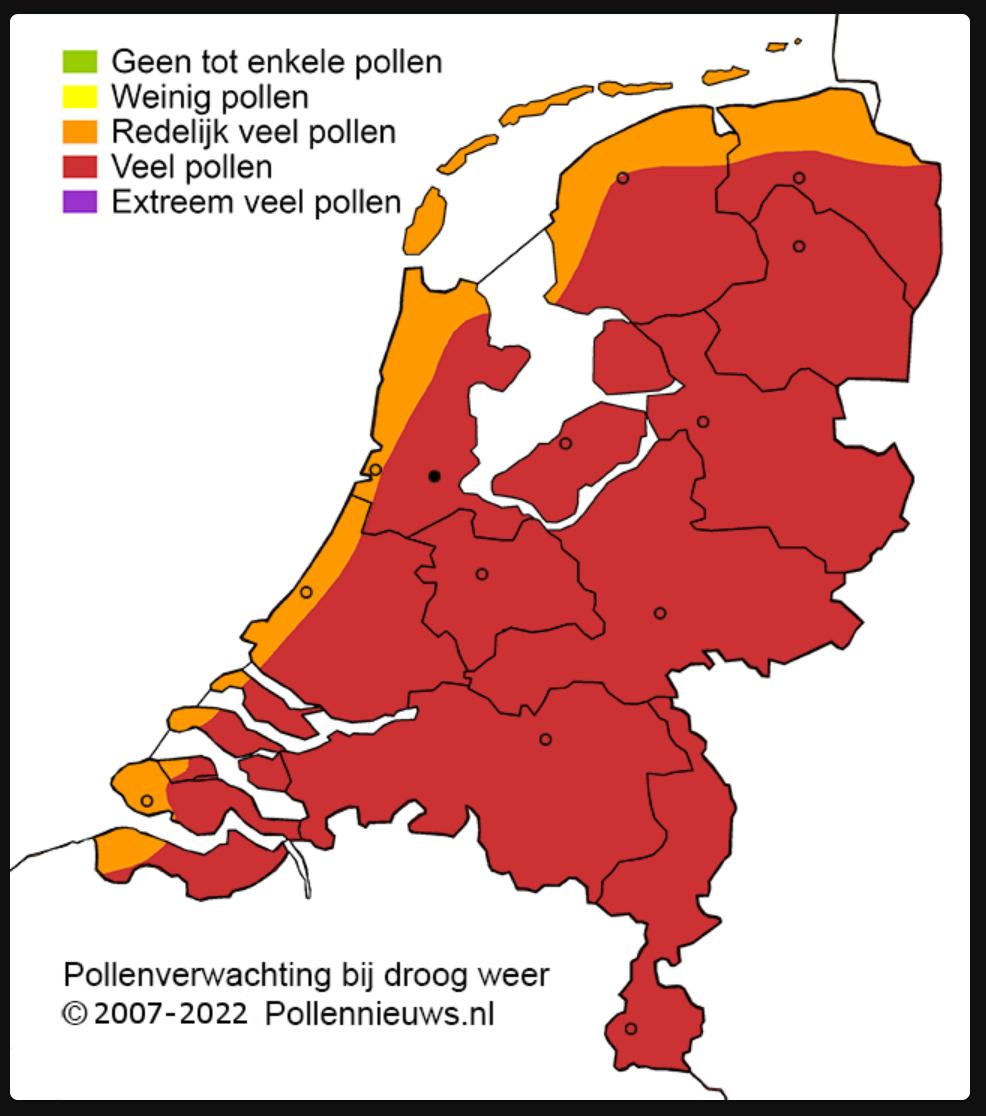
This is the basic variant that shows only the image.
# Sourcecode by vdbrink.github.io
# Dashboard card code
type: picture-elements
image: https://pollennieuws.nl/weerkaart/KaartNL_280-website.png
In this version, it’s possible to also click on the image to open the Pollennieuws website.
You have to place the overlay image black.png in the Home Assistant www directory first.
# Sourcecode by vdbrink.github.io
# Dashboard card code
type: picture-elements
image: https://pollennieuws.nl/weerkaart/KaartNL_280-website.png
elements:
- type: image
title: Pollennieuws
tap_action:
action: url
url_path: https://pollennieuws.nl
image: /local/black.png
aspect_ratio: 1x1
style:
top: 0%
left: 0%
height: 200%
width: 228%
opacity: 0%
Kleenex pollen radar Integration
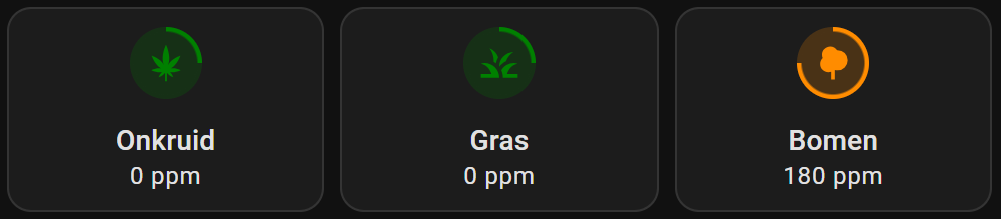
Check out my dedicated page about this integration.
Precipitation surplus (neerslagoverschot)
Source: KNMI
Image with the precipitation surplus (neerslagoverschot) for (the last) 3 months.
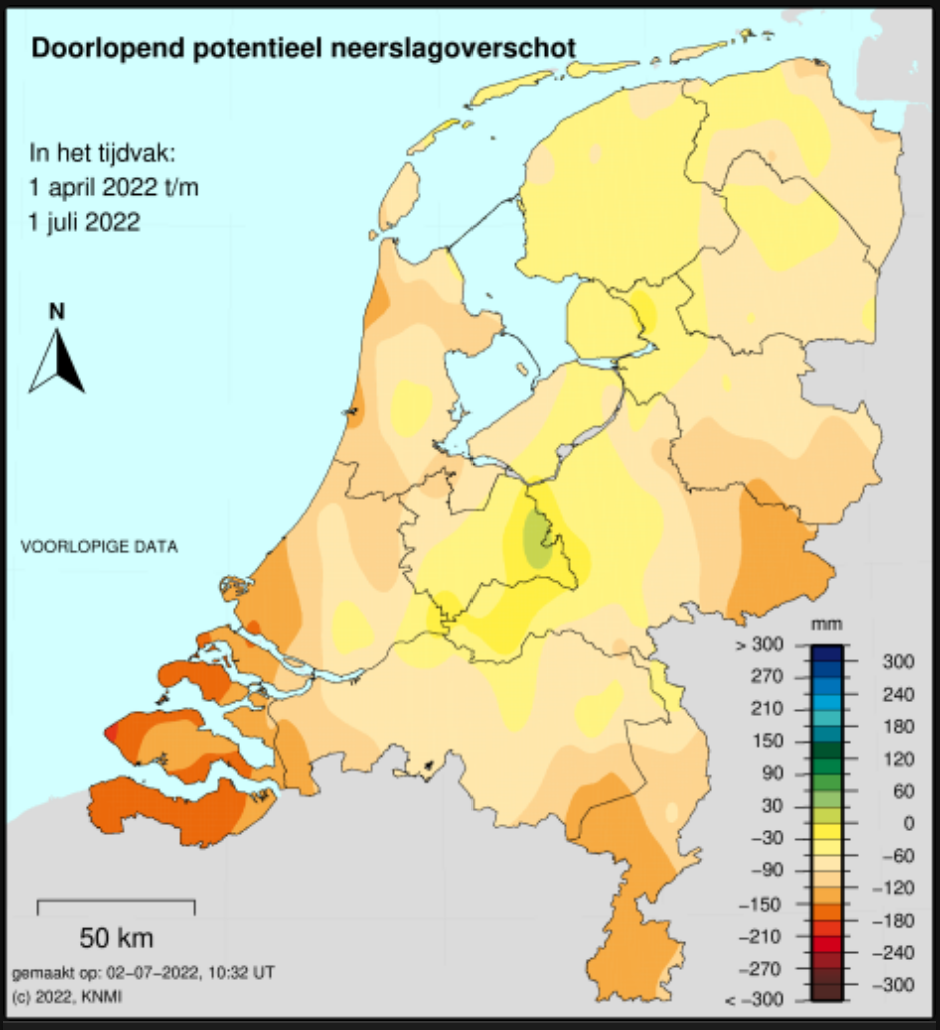
# Sourcecode by vdbrink.github.io
# Dashboard card code
type: picture-elements
image: >-
https://cdn.knmi.nl/knmi/map/page/klimatologie/geografische-overzichten/rdev/rdev_geografisch.png
elements:
- type: image
title: Neerslagoverschot
Bike/BBQ/Terrace weather score upcoming days
Source: Weerplaza
An iframe with a compact presentation of the weather for the next 3 or 5 days and a score for different type of activities.
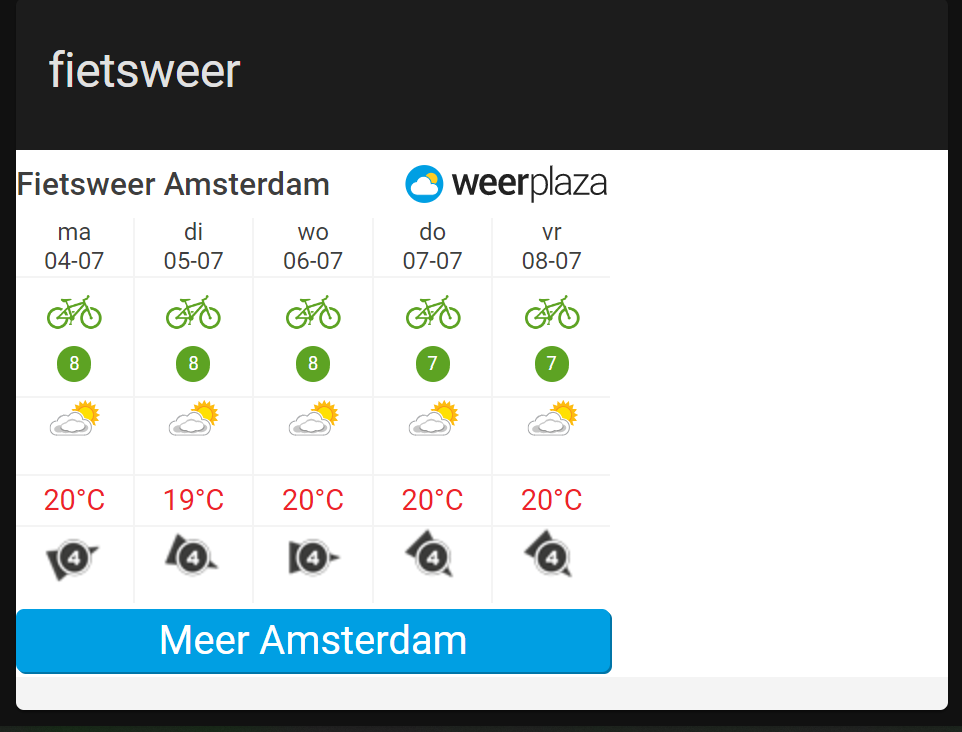
Find more widgets at https://www.weerplaza.nl/weerwidgets/
# Sourcecode by vdbrink.github.io
# Dashboard card code
type: iframe
url: https://www.weerplaza.nl/weerwidgets/activiteit/?YT1maWV0cyZnaWQ9NTU3NQ==
aspect_ratio: 60%
title: fietsweer
<< See also my other Home Assistant tips and tricks

