Home Assistant: Hardware monitor
Here you find a Home Assistant (lovelace) dashboard to monitor your server hardware.
Git repository: https://github.com/Sennevds/system_sensors
Table of Contents
Introduction
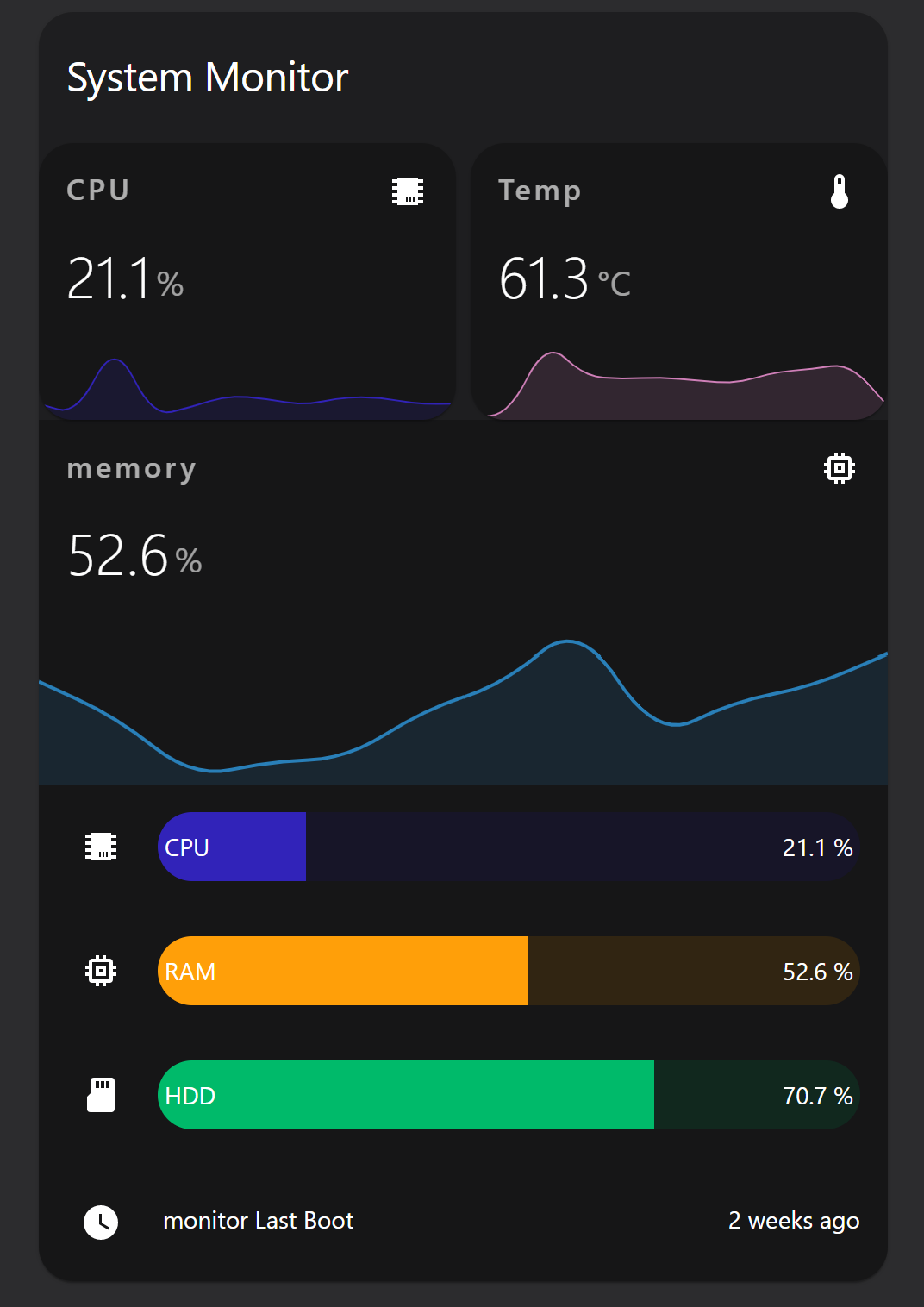
I want to monitor how my server is doing in use of resources.
How does adding a new specific docker container impact the load on my server?
I was looking for a script that monitors temperature, cpu, disk, memory and push that to MQTT.
From MQTT, it’s easy to load it into Home Assistant to create a presentation of it and with Node-RED to create alerts when it reaches a maximum value.
Setup
I can copy the steps, but it’s easier to just follow the installation instructions on the site
I use these values in the settings.yaml file.
# Sourcecode by vdbrink.github.io
# settings.yaml
mqtt:
hostname: 127.0.0.1
port: 1883
user: <username>
password: <password>
deviceName: monitor
client_id: monitor
timezone: Europe/Amsterdam
update_interval: 60
sensors:
temperature: true
clock_speed: true
disk_use: true
memory_use: true
cpu_usage: true
load_1m: true
load_5m: true
load_15m: true
net_tx: false
net_rx: false
swap_usage: false
power_status: true
last_boot: true
hostname: false
host_ip: false
host_os: false
host_arch: false
last_message: false
updates: false
wifi_strength: false
wifi_ssid: false
MQTT
When the script is running fine it will push every minute a message to topic system-sensors/sensor/monitor/state
and it will look like this:

This is an example of the payload:
# Sourcecode by vdbrink.github.io
{
"temperature" : "50.6",
"clock_speed" : "1500",
"disk_use" : "70.6",
"memory_use" : "52.6",
"cpu_usage" : "18.5",
"load_1m" : "1.07",
"load_5m" : "0.95",
"load_15m" : "0.99",
"last_boot" : "2022-09-11T23:09:42+02:00"
}
Dashboard
On the GitHub page, there is an example card to present the data nicely.
I modified it a bit, and mine look like this.
It’s using the HACS cards vertical-stack-in-card, mini-graph-card and bar-card.
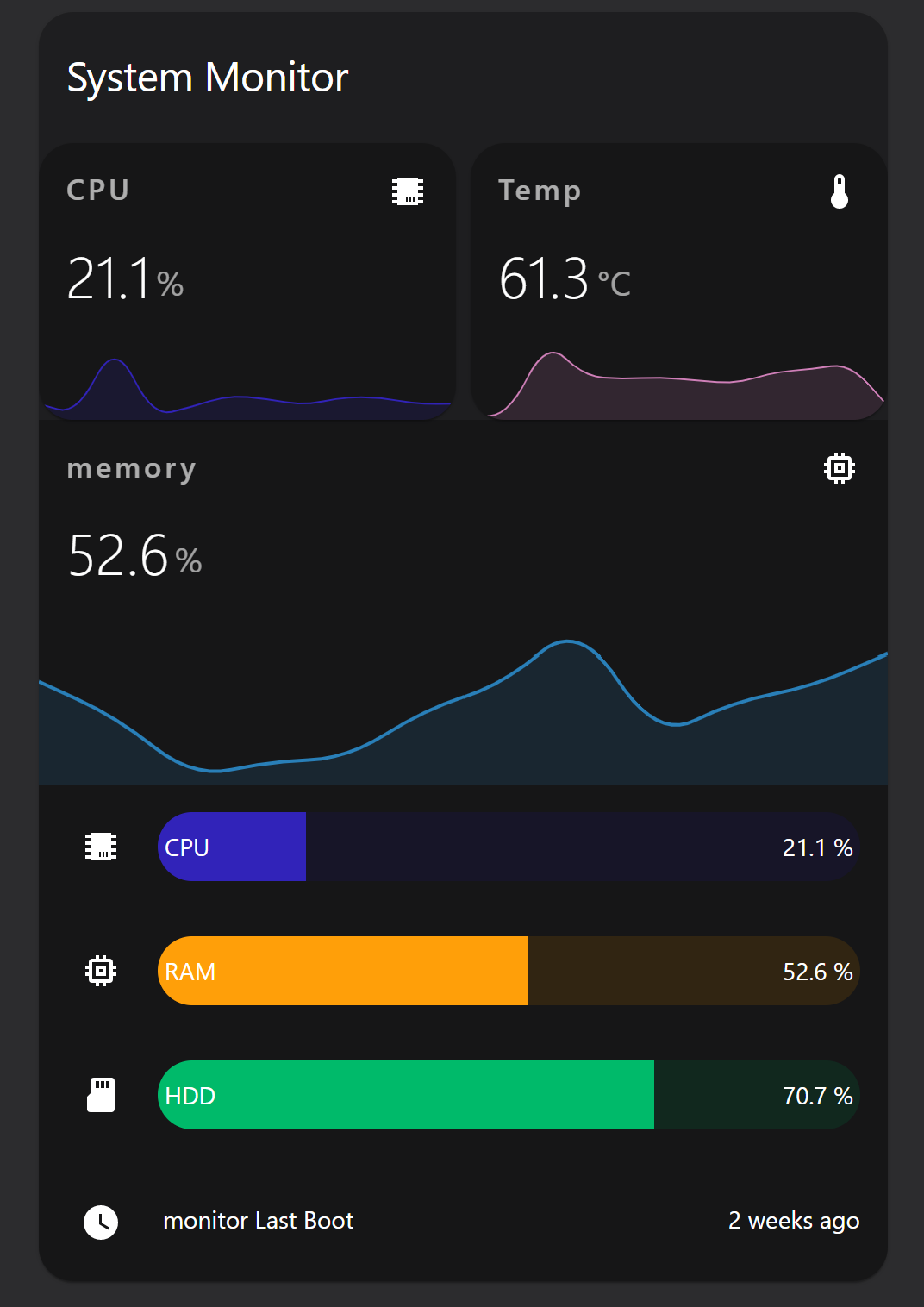
This is the corresponding Home Assistant YAML code:
# Sourcecode by vdbrink.github.io
# Dashboard card code
type: custom:vertical-stack-in-card
title: System Monitor
cards:
- type: horizontal-stack
cards:
- type: custom:mini-graph-card
entities:
- sensor.monitor_cpu_usage
name: CPU
line_color: '#3123b9'
line_width: 2
hours_to_show: 24
- type: custom:mini-graph-card
entities:
- sensor.monitor_temperature
name: Temp
line_color: '#d080b9'
line_width: 2
hours_to_show: 24
- type: custom:mini-graph-card
entities:
- sensor.monitor_memory_use
name: memory
line_color: '#2980b9'
line_width: 2
hours_to_show: 24
- type: custom:bar-card
entity: sensor.monitor_cpu_usage
name: CPU
positions:
icon: outside
name: inside
color: '#3123b9'
- type: custom:bar-card
entity: sensor.monitor_memory_use
name: RAM
positions:
icon: outside
name: inside
- type: custom:bar-card
entity: sensor.monitor_disk_use
name: HDD
positions:
icon: outside
name: inside
color: '#00ba6a'
- type: entities
entities:
- sensor.monitor_last_boot
enjoy!
<< See also my other Home Assistant tips and tricks
