Home Assistant dashboard: Layout
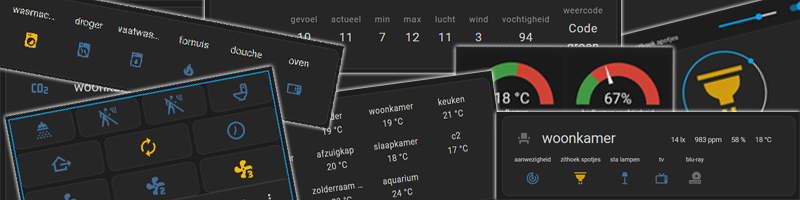
Here you find Home Assistant dashboard layout tips.
I like compact layouts.
Over the years I found different ways to group a lot of entity state information together in a nice and compact way.
And I only show entities which are relevant for the time of day, year or what else…
I hope you can use my examples for your dashboard!
NOTE: For some of the examples here, you need to install first an extra HACS integration.
Table of Contents
- Horizontal stack
- Vertical stack
- Data in a row
- Grid
- Six in a row
- With a slider
- Only the sensor state
- Conditional visible
- Entities sorted by state
- Card per room
- Embed Grafana graph
Horizontal stack
With a horizontal-stack you can place multiple entities next to each other in one row.
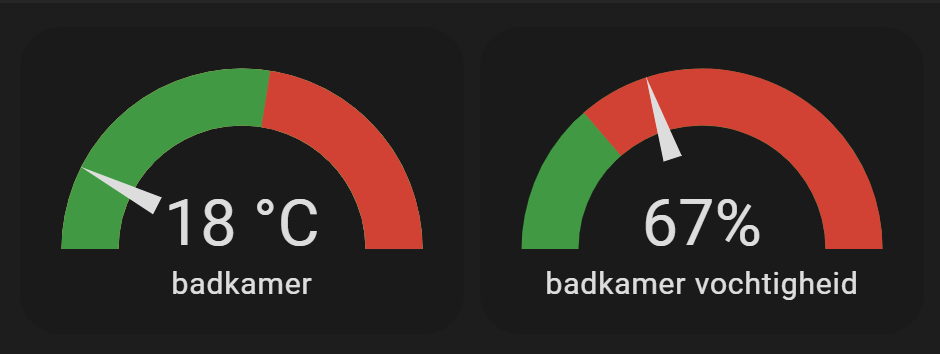
You see here two gauges next to each other instead of the “normal” double sized cards under each other.
# Sourcecode by vdbrink.github.io
type: horizontal-stack
cards:
- type: gauge
entity: sensor.temp1_temperature_rounded
theme: ios-dark-mode
needle: true
min: 15
max: 35
severity:
green: 10
yellow: 0
red: 26
- type: gauge
entity: sensor.temp1_humidity_rounded
theme: ios-dark-mode
needle: true
severity:
green: 45
red: 60
min: 45
max: 100
Vertical stack
With a vertical-stack card you can group cards together underneath each other. Reordering of the cards will have no effect on them.
In this example, you see a button panel build with a vertical stack with 3 rows.
And each row has a horizontal stack. This way all buttons keeps always in the same size and position.
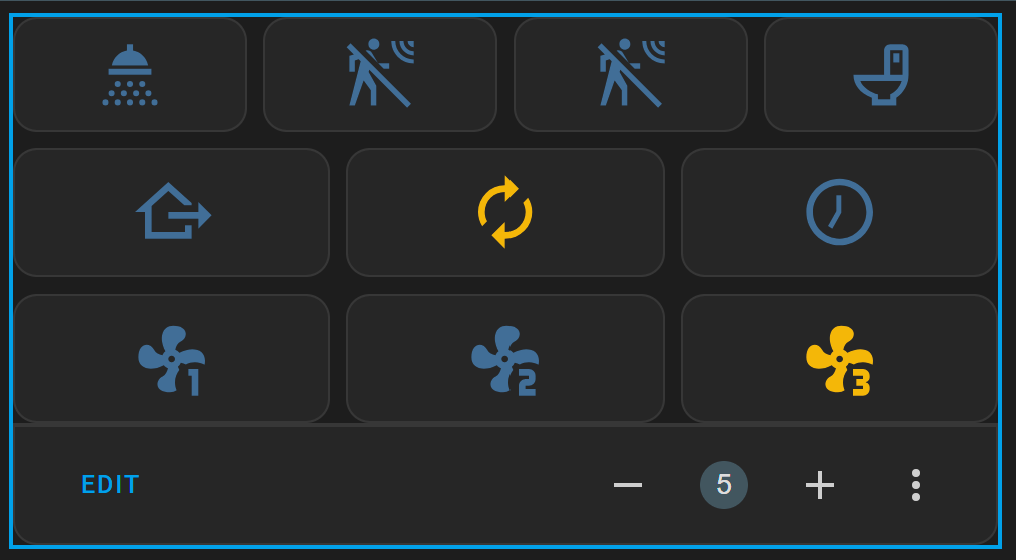
In this YAML, the content of the button entities is removed, it shows the idea and format of the corresponding code.
# Sourcecode by vdbrink.github.io
type: vertical-stack
cards:
- type: horizontal-stack
cards:
- show_name: false
show_icon: true
type: button
entity: binary_sensor.shower
- type: button
entity: binary_sensor.motion1
show_name: false
- type: button
entity: binary_sensor.motion2
show_name: false
- type: button
entity: binary_sensor.toilet
show_name: false
- type: horizontal-stack
cards:
- type: button
...
- type: button
...
- type: button
...
- type: horizontal-stack
cards:
- type: button
...
- type: button
...
- type: button
...
Data in a row
Different types of (weather) data, with rounded states, next to each other in a single row. This saves a lot of space compared to normal entity states in a list!
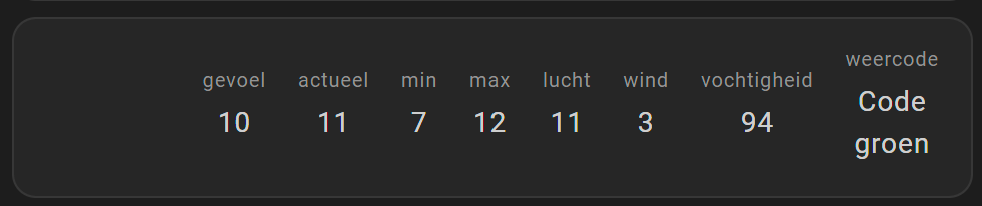
The custom HACS integration multiple-entity-row is used here.
Install this integration via this button in your own HA instance
# Sourcecode by vdbrink.github.io
- type: entities
entities:
- entity: sensor.temperature_feels_like_rounded
type: custom:multiple-entity-row
name: ' '
icon: mdi:blank
show_state: false
style: |
.entity div {
white-space: nowrap
}
.entities-row {
margin-left: -50px
}
.image {
width: 100%;
height: 200px;
background-size: cover;
object-fit: cover;
}
entities:
- entity: sensor.temperature_feels_like_rounded
unit: false
- entity: sensor.temperature_actual_rounded
name: actueel
unit: false
- entity: sensor.temperature_min_rounded
name: min
unit: false
- entity: sensor.temperature_max_rounded
name: max
unit: false
- entity: sensor.temperature_airtemp_rounded
name: lucht
unit: false
- entity: sensor.temperature_wind
unit: false
- entity: sensor.temperature_humidity_rounded
unit: false
name: vochtigheid
- entity: sensor.knmi_weercode
name: weercode
Grid
Present rounded temperatures in a 4 x 3 grid.
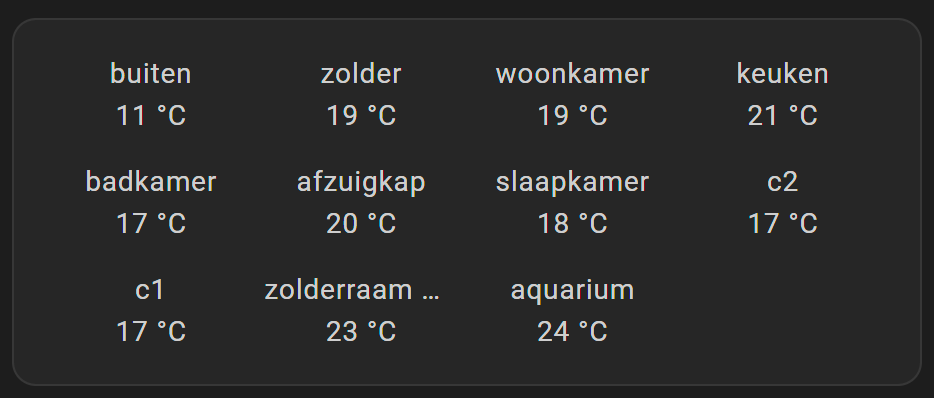
# Sourcecode by vdbrink.github.io
- type: glance
entities:
- entity: sensor.temp1_temperature_rounded
- entity: sensor.temp2_temperature_rounded
- entity: sensor.temp3_temperature_rounded
- entity: sensor.temp4_temperature_rounded
- entity: sensor.temp5_temperature_rounded
- entity: sensor.temp6_temperature_rounded
- entity: sensor.temp7_temperature_rounded
- entity: sensor.temp8_temperature_rounded
- entity: sensor.temp9_temperature_rounded
- entity: sensor.temp10_temperature_rounded
- entity: sensor.temp11_temperature_rounded
show_state: true
columns: 4
show_icon: false
Six in a row
Show (machine) status next to each other.
The color indicates the state. No textual state text is needed this way.

# Sourcecode by vdbrink.github.io
- type: glance
show_name: true
show_icon: true
show_state: false
entities:
- entity: binary_sensor.washingmachine
- entity: binary_sensor.dryer
- entity: binary_sensor.dishwasher
- entity: binary_sensor.stove
- entity: binary_sensor.shower
- entity: binary_sensor.oven
state_color: true
columns: 6
With a slider
Show a light entity with a slider in a row or around the icon.
Use the slider to dim the light.
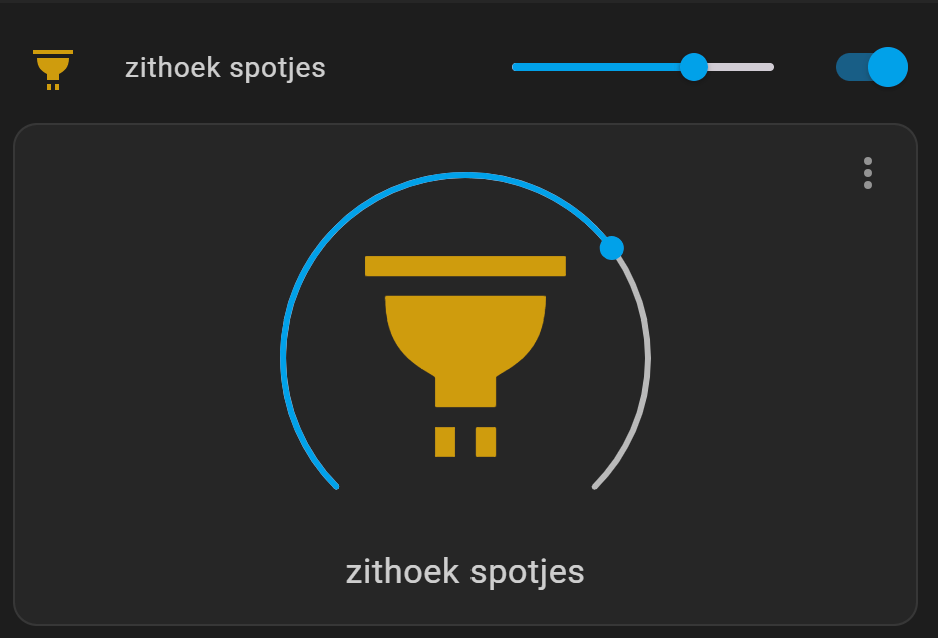
The custom HACS integration slider-entity-row is also used here.
Install this integration via this button in your own HA instance
# Sourcecode by vdbrink.github.io
type: vertical-stack
cards:
- type: custom:slider-entity-row
entity: light.dimmer
toggle: true
- type: light
entity: light.dimmer
Only the sensor state
Show only the sensor state and use the whole width of the card for the text. There is also a link added here for more information.
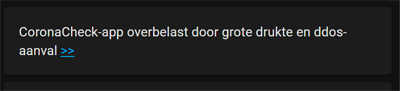
# Sourcecode by vdbrink.github.io
- type: markdown
content: |
{{ states('sensor.web_scrape') }} [>>](https://nu.nl)
See the webscraper page how to add this text as sensor.
Conditional visible
Sometimes you only want to show an entity if it has a specific state.
Like when there is no rain expected, I don’t need this graph to be visible on my dashboard. Especially in periods with no rain expected, it’s useless space consuming.
This functionality makes your dashboard more dynamic, compact and shows only actual useful information.
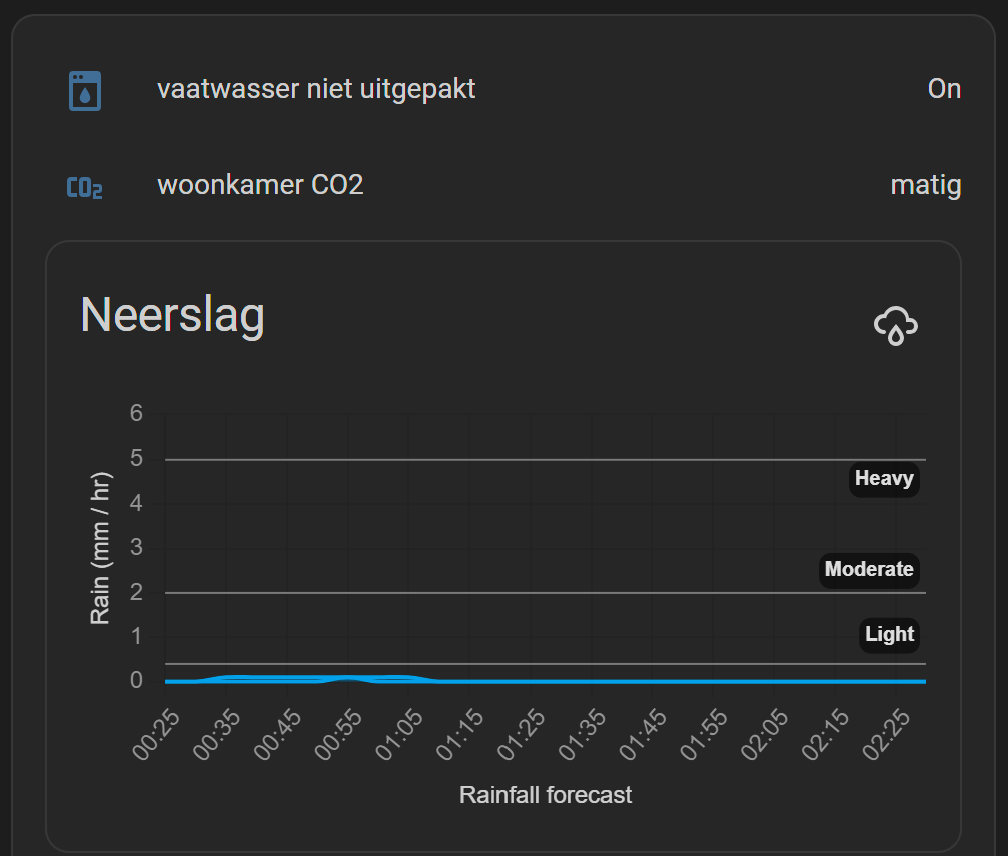
# Sourcecode by vdbrink.github.io
- type: entities
entities:
# dishwasher still full, state is on
- type: conditional
conditions:
- entity: binary_sensor.dishwasher_packed
state: 'on'
row:
entity: binary_sensor.dishwasher_packed
# weather alarm code is NOT green
# show current code and this row is clickable
- type: conditional
conditions:
- entity: sensor.knmi_weercode
state_not: Code groen
row:
entity: sensor.knmi_weercode
tap_action:
action: url
url_path: https://www.knmi.nl/nederland-nu/weer/waarschuwingen/zuid-holland
# show the rain prediction graph only when rain is expected
- type: conditional
conditions:
- entity: binary_sensor.rain_expected
state: 'on'
row:
type: custom:neerslag-card
title: Neerslag
entities:
- sensor.neerslag_buienalarm_regen_data
- sensor.neerslag_buienradar_regen_data
The used weather alarm entity here is based on the KNMI weather alarm scraper.
NOTE: The
rain_expectedsensor here is a personal custom sensor, provided by a Node-RED script which checks the data fromsensor.neerslag_buienalarm_regen_dataandsensor.neerslag_buienradar_regen_dataif any rain is expected.
Entities sorted by state
Show all entities with match with a wildcard * selection. In this case sensor.*waste_pickup_countdown and sort it on the state by its numeric state. The value behind the number is defined as attribute unit_of_measurement and not part of the state otherwise the sort won’t work.
See the afvalbeheer page how to create these countdown custom sensor days instead of showing a date.
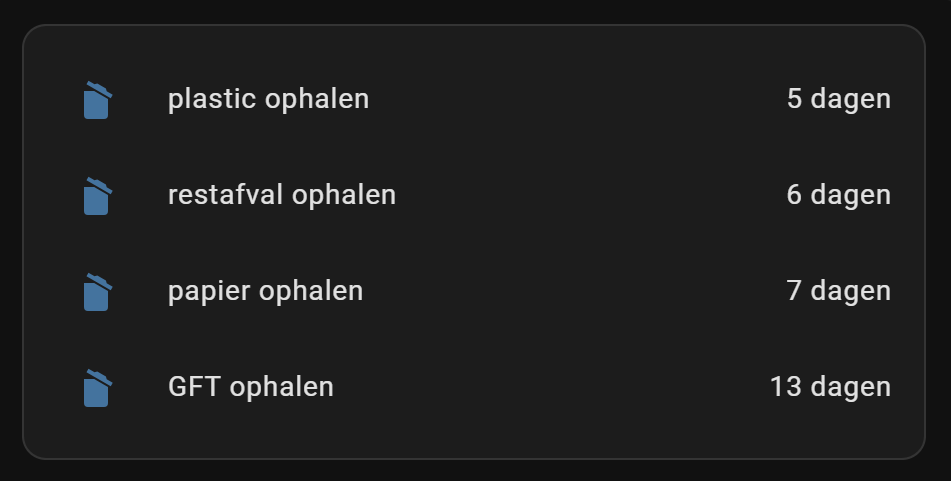
The custom HACS integration auto-entities is used here.
Install this integration via this button in your own HA instance
# Sourcecode by vdbrink.github.io
- type: custom:auto-entities
card:
type: entities
show_header_toggle: false
state_color: false
filter:
include:
- entity_id: sensor.*waste_pickup_countdown
exclude: null
show_empty: false
sort:
method: state
numeric: true
Card per room
There are different ways to group entities per subject together. One way is, for example, to create for each room a separated card. Here is one example:
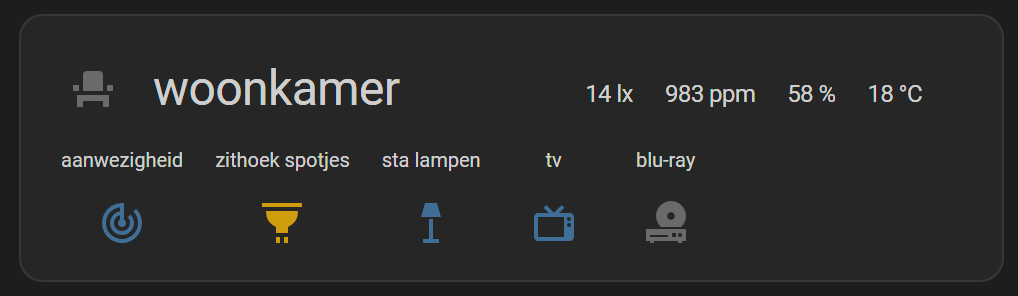
This card is not by default available, but as custom HACS integration room-card. Install it
Check here all the possible options for this card https://github.com/marcokreeft87/room-card/wiki/Configuration
This is the corresponding YAML for the screenshot.
# Sourcecode by vdbrink.github.io
entity: sensor.living_tv_room_presence
type: custom:room-card
title: woonkamer
icon: mdi:seat
show_icon: true
tap_action:
action: toggle
info_entities:
- entity: sensor.living_lux_illuminance_lux
- entity: sensor.living_co2_value
- entity: sensor.living_temp_humidity_rounded
- entity: sensor.living_temp_temperature_rounded
entities:
- entity: binary_sensor.living_presence_presence
- entity: light.living_dimmer
- entity: light.living_group_light
state_color: true
tap_action:
action: more-info
- entity: binary_sensor.living_tv
state_color: true
- entity: binary_sensor.living_blu_ray
icon: mdi:disc-player
state_color: true
show_icon: true
Embed Grafana graph
There is a dedicated Home Assistant dashboard: Grafana integration page how to integrate Grafana graphs in your Home Assistant dashboard.
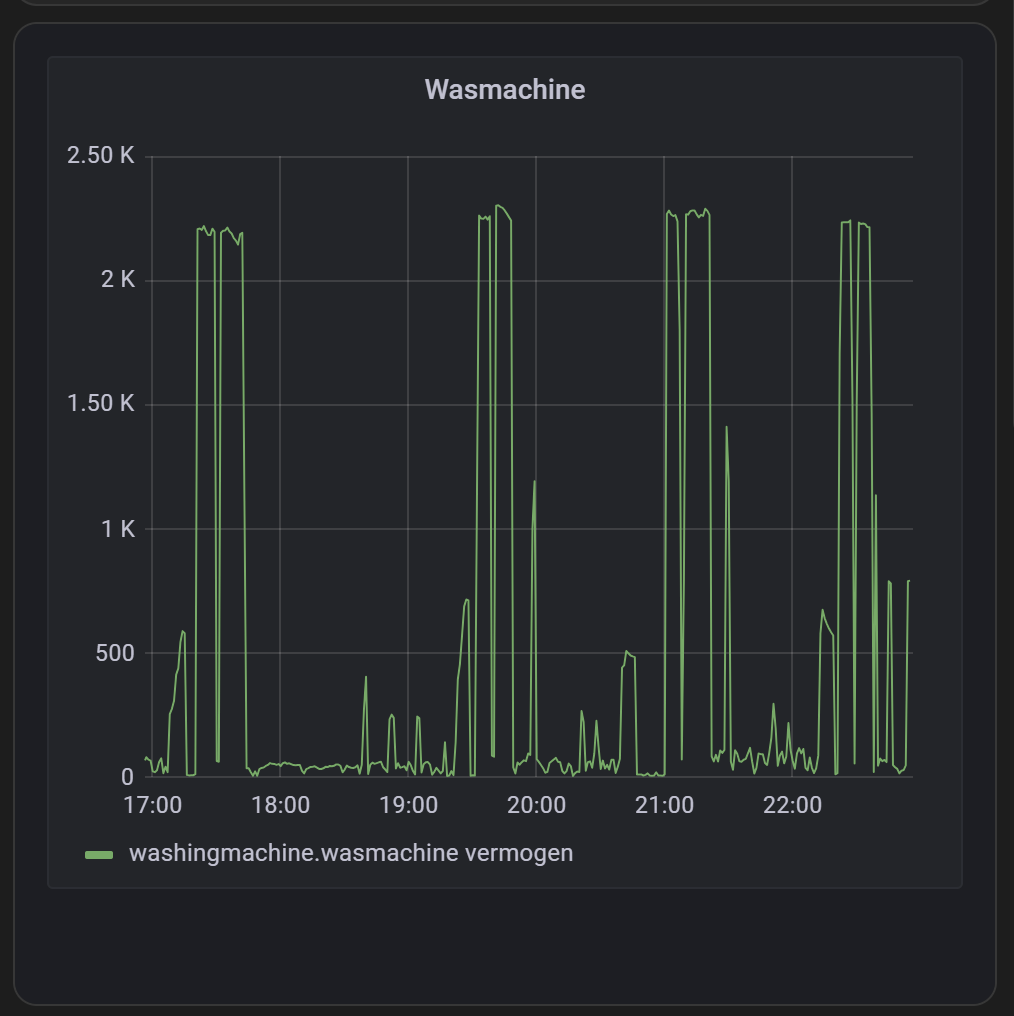
You need to activate the iframe allowed functionality in Grafana, and then you can include a graph via an iframe/web card in Home Assistant.
Read all about in on the dedicated page.
<< See also my other Home Assistant tips and tricks
